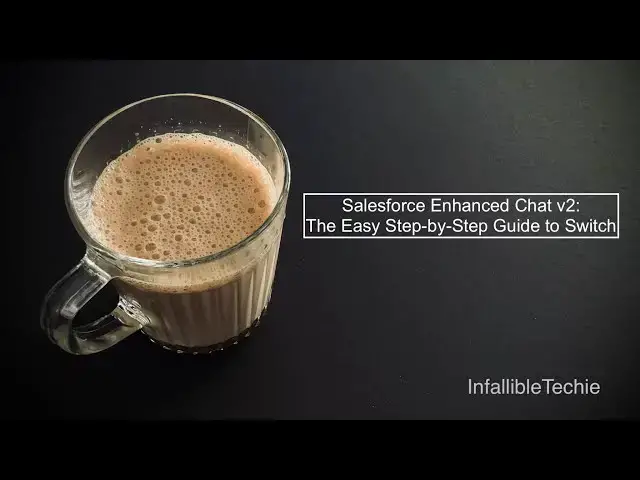Salesforce Enhanced Chat v2: The Easy Step by Step Guide to Switch
Oct 28, 2025
Show More Show Less
View Video Transcript
0:04
Hello everyone. In this video, we are
0:07
going to see how to switch to enhanced
0:11
messaging chat version two. If you are
0:15
using Salesforce messaging for inapp and
0:17
web, now it is called as enhanced chat.
0:21
And then if you wanted to switch to
0:22
version two of it which has good user
0:26
experience and chat experience. If you
0:29
really wanted to do this switch, you can
0:32
make use of this video as a reference.
0:36
The first step is we have to go to
0:39
embedded service deployment in
0:40
Salesforce setup and then you have to
0:43
open the messaging for uh
0:47
inapp and web embedded service
0:49
deployment.
0:51
When you open it, you should see a
0:53
button called switch to v2.
0:56
Now if I go to this uh embedded service
0:58
deployment I can see switch to v1
1:01
because I have already switched it from
1:04
version one to the newest version v2.
1:07
That's the reason I can see switch to
1:08
version one which is the previous
1:10
version of it. Once you click switch to
1:14
version two button switch to v2 button
1:17
you have to wait for some time. You will
1:20
receive an email saying that the
1:22
deployment is published successfully.
1:25
Once you receive that email, you can
1:28
refresh your browser screen. Once you
1:31
refresh this page, you should see the
1:34
latest date on the published on message.
1:39
You should see the time and date. It
1:43
should uh match with your
1:46
uh current switch to version two button
1:49
click. So once it is done once you
1:52
verify that it is published then you can
1:55
test out the new chat experience. In
1:57
order to do that you can make use of
1:59
test enhanced web chat link. In this
2:02
test enhanced web chat you can click
2:05
this link.
2:07
It will open the visual force page and
2:10
then you should be able to test the new
2:13
chat experience with version two.
2:17
the look and feel will be totally
2:20
different. The way it renders the text
2:24
uh links and uh other uh information on
2:28
this particular screen will be totally
2:30
uh different.
2:32
You can definitely uh switch to version
2:35
two and uh see how it uh works in your
2:39
sandbox first.
2:41
Do all the end to end testing. Do not
2:43
miss out any use cases and then
2:47
proceed for production deployment.
2:55
Please check the video description. In
2:57
the video description, I have shared my
2:59
blog post. From the blog post, you
3:01
should be able to get all the steps we
3:04
were referring in this video as a
3:06
reference. I have also shared the
3:10
Salesforce article for for your
3:12
additional reference.
3:19
I hope it was helpful.
3:25
Thank you for watching.
#Internet Software