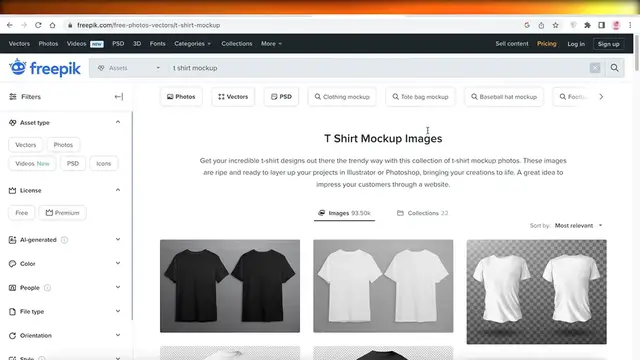"Elevate your clothing brand's visual presentation with this tutorial on creating free mockups. Mockups are essential for showcasing your designs in a professional and compelling manner, but they don't have to break the bank. Join us as we explore various tools and resources for generating high-quality mockups for your clothing brand without spending a dime. From leveraging online mockup generators and templates to using free design software and stock imagery, learn how to create eye-catching mockups that accurately represent your brand's aesthetic. With practical tips and insights, you'll be equipped to produce stunning mockups that help attract customers and drive sales for your clothing brand. Watch now to elevate your brand's visual identity and make a memorable impression in the competitive fashion market."
Show More Show Less View Video Transcript
0:00
how to do free mock-ups for your clothing brand. Hey guys, welcome back! Today we'll be taking a
0:07
look at how you can get started with creating free mock-ups for your clothing brand. So let's get
0:14
into it. Now there are a bunch of mock-up tools that are available in Canva but there is a very
0:20
basic tool that is available for free and it is called remove.background. So this is one tool that
0:26
you can get for free on Canva but you can use it for free on remove.background and you can easily
0:33
use it from here and then upload on Canva but we're going to be showing a few different ways
0:38
So we have Canva, we also have Photopia. So I'm going to show you guys how you can do it on both
0:43
of these platforms. So to get started, first off you want to go on to a royalty-free image site
0:49
like Freepic or Vecteezy or any other royalty-free image site and you guys can find any kind of basic
0:55
mock-up for any product. You have t-shirts over here, if you search for hoodies you can even search
1:00
for you can you know find those as well. If I search for hoodie mock-up over here it's going to show me
1:07
a bunch of free results for hoodie mock-ups as well. They have you know a bunch of different
1:11
types of mock-ups you can choose whichever one that you prefer. I'm going to continue with my
1:17
t-shirt mock-up because that is what I want to create and then I would just click on download
1:21
Now once you click on download you want to click on free download and then once you have your
1:26
download created we are just going to download this and we're going to open it up like this
1:34
So you guys can see this is our mock-up. Now what you want to do because whenever I'm designing a
1:38
mock-up I like to do it on a empty background. So I like to go on to remove.bg and click on upload
1:45
image. From here I'm going to go into my downloads and open this up and then we're just going to
1:51
upload this image over here and I would like to remove the background. This just helps me in
1:57
designing and it just you know helps me in creating my image. So I just like to download the full image
2:03
and you can choose to sign up and you can even just do a basic version. So now you guys can see
2:08
this is the background removed version of that and now I'm going to go on to photopia.com
2:17
From here you can get started with any kind of project and I'm just going to open up this mock-up
2:22
that I just uploaded and you guys can see this has no background. The reason I like to use this is
2:27
that I can later on choose whatever kind of design I want you know whatever I want to create on this
2:33
So it gives me a lot of customization and it gives me a lot of options. Now once you have
2:39
your design over here you can go on ahead and upload you know your actual design. You have
2:46
your t-shirt mock-up and then you want to upload your design onto this. Now a lot of people get
2:51
confused on to whether or not they're supposed to fill it out or something like that. Well let's just
2:57
say this is our design over here so I'm just going to take this for reference and I am going to you
3:04
know what I'm going to do is I'm going to select all of these elements and make it darker. Take my
3:11
elements over here make them a darker color like this. So I can do this for all of my images or
3:22
and select them group like this and I think it's going to take me too much time to do this
3:29
individually so I'm going to continue on with this but I'm just going to download my design first
3:35
changing the colors back to normal. I'm just going to click on share click on download. Download this
3:41
as a png and just do my first page because that is still looking to create a mock-up for. Click
3:47
on download over here. Once I have my design downloaded I'm going to go back into remove.background
3:54
it's called remove.bg and then I would upload my file over here to remove the background of
4:01
my design. A lot of people design images and those images have backgrounds so we're just going to
4:05
download that. Once you have this downloaded you want to go back into photopia and you want to
4:12
upload your design. So you guys can see I have my design over here and I'm just going to
4:17
upload it. You guys can see it looks pretty good right over here. Obviously my t-shirt mock-up is
4:22
black so my text is not as visually appealing but it looks pretty good and like this you know you
4:29
can do a lot more obviously. If we take a look over here I'm just going to zoom out a little
4:35
but you guys can see this is what our little design is looking like currently and we can
4:42
I'm just going to over here so you guys can see I can just realign my design however I want like
4:50
this to make sure it fits and this is just one way for you to create mock-ups. Now there are a
4:56
bunch of other ways you can do this I can do the same thing pretty much on canva so on canva you
5:01
even have some mock-ups available. If you search for t-shirt mock-up on canva I'll show you guys
5:08
the free option but if you search for t-shirt mock-up over here you get this mock-up that is
5:13
available. This is only available on the pro version but if you just search for t-shirt you
5:19
guys will see a bunch of different designs. So we have this if you just search for t-shirt and you
5:24
have t-shirt templates and you can use any one of these templates to make sure that your designs
5:28
look good but what I'm going to do is I'm going to click on create a design and I'm just going to
5:35
do a simple size canvas so I'm going to click on over here and open up a blank canvas without
5:45
the background and use in a new design custom size create new design and you guys can see a
5:53
plain white background just gets added on canva because you can't work without backgrounds on
5:58
canva. If that is something that is super essential to work on the design without a background then
6:04
you want to use photopia but we can complete our design on canva and then later on remove the
6:10
background on remove.bg if that is what you want to do. So then we can upload our design over here
6:16
let's say I want to print this on the back and then on the front I want like a mini version
6:21
so like this I can place it over here like so now with canva you have to make sure each element
6:28
is designed individually to be you know the way you want it to get completed or printed out
6:34
on photopia you have a bunch of different options color options size option crop options you have
6:40
layering available so for more complicated designs whatever you want to create it definitely can be
6:47
created like you can see I can do like painting I can do my design customization I can do a lot
6:53
more on photopia as compared to what I would be able to do on something like canva but if you are
7:00
you know you have the design in mind you have you know created whatever design that you want
7:06
then you definitely don't need to use photopia you can continue with canva but if you're someone that
7:13
wants more creative liberty then I recommend photopia for your mock-ups both are amazing and
7:19
once you have completed your mock-up you can just search for any kind of background so
7:23
and search for a room go into the element section search for a room and you have a bunch of different
7:29
options you can put whatever you want in the background click on send to back and you know
7:35
you can layer it however you want so that was it for today I hope you guys found this video helpful
7:40
make sure to like this video and subscribe to the youtube channel and comment down below the best
7:46
tips and tricks that I have taught you within this video and make sure to also share this video with
7:52
your friends and family and to other creators as well so you can help them out as well and
7:56
to anyone that might need to know this basic detailed platform and how you navigate through
8:02
these different social websites so I hope this was helpful enough for you and make sure that you do
8:09
leave a comment down below if I missed out on anything and if there is anything you would like
8:14
to add and I will catch you guys in the next video
#Make-Up & Cosmetics
#Fashion & Style
#Fashion Designers & Collections
#Dress-Up & Fashion Games
#Online Goodies
#Skins, Themes & Wallpapers