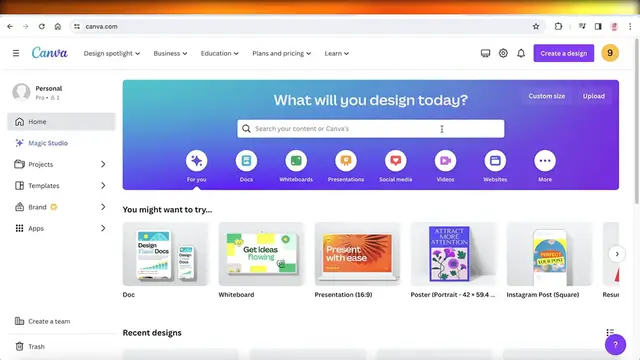Title: "Mastering Canva in 2024: A Comprehensive Guide to Crafting Stunning Newsletters"
Description: In this tutorial, embark on a journey into the world of contemporary newsletter design as we explore the latest features and techniques on Canva in 2024. Whether you're a seasoned designer or a beginner, this step-by-step guide will walk you through the process of creating a visually captivating and professional newsletter using the powerful tools and templates available on Canva. Stay ahead of the curve and elevate your communication game with the latest tips and tricks for crafting eye-catching Canva newsletters that will leave a lasting impression on your audience. Watch now and unlock the secrets to designing newsletters that stand out in the digital landscape.
Show More Show Less View Video Transcript
0:00
How to create a newsletter in Canva. Hey guys welcome back in this video I'll be showing you
0:06
guys how you can get started with building a newsletter on Canva. So let's get into it
0:13
Now to get started simply log on to your Canva account and it's very simple and easy you can
0:18
just sign up for free with your email address and then you can go into the search bar and you're
0:24
going to search for newsletter over here. Once you search for newsletter now you're going to
0:30
go into templates and it's going to show you multiple different types of newsletter templates
0:35
So you have to decide what kind of newsletter you're looking to build. For us in this video
0:41
I would be focusing on an email-based newsletter so as a business I want to provide a valuable
0:47
monthly newsletter to update the customers or clients about the new trends or the new products
0:53
that we are offering. So if you go and search into a newsletter you can select email newsletters
0:59
over here and this will show you multiple different templates available for newsletters
1:04
Now all of these are templates for email newsletters and some of these are available
1:09
for free and some are available on the pro plan of Canva. Now if you're only looking for free
1:15
templates you can go into these filters over here and you can select all filters and on the left you
1:22
have different styles you can choose features, animation styles, themes, colors, everything can be
1:28
customized. Now over here we have a lot of templates you can search for the type of business you are in
1:36
to find a newsletter that is going to look the best for your particular type of business
1:42
So you guys can see we have beauty-based templates, food, real estate, tech, fashion, Christmas sales
1:49
discounts, welcomes, collection launches, you know you have a lot of different options
1:55
So what I'm going to do is I want to build like a fashion or style based newsletter
2:02
So I think I like this one over here the single page newsletter. Some of these are multiple pages
2:08
some of these are single pages so you can really choose whichever one you prefer if you want a
2:14
single page or if you want multiple different pages. So I am going to search for something like
2:20
this I like this one over here but it's a bit text heavy but that's all right so I'm going to be using
2:25
this particular template over here. Now once I do I am going to zoom in a little a little to show
2:32
you guys. Now to see you guys can see this is the first section and I'm going to delete the image
2:38
first and foremost and I can go into uploads on the left panel over here and upload my own image
2:44
like this. You can upload any image you might have of your particular business. I'm going to edit
2:50
this image and I'm going to decrease the brightness over here like this and decrease the contrast as
2:59
well like this. Now after that you guys can see it has some info about the brand so I'm going to add
3:05
Derdin 2024 newsletter we were here and better like this and then we can add you know information
3:15
Now a lot of people ask how can I customize these links well usually whenever I'm sending
3:22
newsletters I'm using something like MailChimp, Sendinblue or Sendingrid. So what I like to do
3:28
is I just like to leave this and then when I go over there I like to add the action button or
3:34
call to action button where it's clickable. However if you want to not leave things for later
3:40
on and just add a reminder over here you can always click on this and then click on the top right or
3:47
just do a right click and click on link and then we're going to link our website. I'll just take
3:52
this business website and then I'm going to link it over here. Now keep in mind that you do have to
3:59
make sure that you're importing correctly if you want these links to work. So because this is now a
4:05
linked button you need to make sure you're exporting this as a pdf not an image because
4:11
images don't have clickable links. After that we have some more images we can change the style
4:16
add more text as well and we have a second page on this as well. Now if I don't want a second page I
4:23
can choose to remove that as well. Now one thing a lot of people know is that wouldn't our newsletter
4:30
look like every other business? Well you can add a lot of dynamic and you know a lot of unique
4:35
elements into your designs and you can even get started from scratch. So this is just one example
4:40
so I'll delete the second page. This is my newsletter over here if I want to include more
4:45
design elements. Let's say I want to provide a textured background over here so I'm going to go
4:50
into elements and I'm going to search for texture over here and then I'm going to go into the
4:56
graphics section and we have a lot of different textures available. So I'm going to use these
5:03
lines over here and I'm just going to put these over here and then I'm going to do command c
5:09
command v making sure that they are joining correctly like this. Now I'm going to click on
5:15
shift and I'm going to select all of these and click on these three dots then go into layer and
5:22
click on send to back. Then we're going to go into the transparency and make it pretty transparent
5:28
over here and now we can also you know click on shift and then hold all three of these together
5:36
to make sure they are aligned correctly and now we have this you know interesting textured background
5:41
You can add a lot of different elements in this way there's so much that you can do with Canva
5:46
and once you have completed your design you can click on share on the top right and then you're
5:52
going to click on download on the right and then you are going to choose your file type so you can
5:58
just go for a pdf standard and download. Once you download your pdf you can upload this into
6:04
MailChimp or any other tool that you are using and you can even break down the blocks and you know
6:10
add your own buttons and links over there as well. Now moving on a lot of people want to get
6:16
started from scratch and if you do you can always go into the create a blank email newsletter and
6:22
you can go on ahead and choose to get started from scratch. Now from here when you open up a blank
6:29
canvas it still gives you the options of you know having multiple different styles on the left panel
6:36
and you can take inspiration instead of you know downloading entire styles you can go on ahead and
6:42
add some of these elements and then you can delete the ones you don't require and you can go on ahead
6:49
and customize you know your template accordingly. So let's say we are Dirden, drop this look you know
6:57
the latest 2024 trends or the fashionistas are here, stop now before we run out before stock
7:14
ends you know whatever you might want to add then let's say I want to add some more images so I can
7:21
go ahead and insert images of our collection as well. So let's say I want to add this mood board
7:28
over here and then we want to add some of the real incarnations of the mood board and then to
7:37
join these together I'm just going to search for join or I'm just going to search for paper clip
7:42
over here and then I can you know use this paper clip design to make it look really nice and settled
7:51
in like this and I'll just resize this a little and then we are just going to resize it over here
7:58
and then just place it on the side like this and you know you can add some more decorative elements
8:04
so just like that you can build a amazing newsletter using Canva. If you found this
8:09
video helpful make sure to leave a like and subscribe