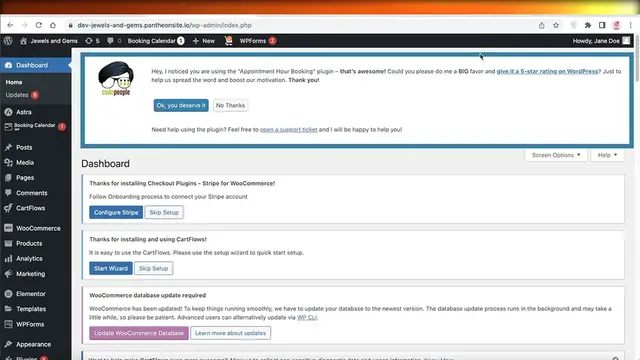### How To Add A Payment Gateway To Your Website
In this video tutorial, you'll learn how to add a payment gateway to your website, allowing you to accept online payments securely. A payment gateway is a crucial component for ecommerce websites, enabling customers to make purchases using credit cards, debit cards, or other online payment methods.
The tutorial covers the step-by-step process of integrating a payment gateway with your website. You'll discover how to choose a suitable payment gateway provider, set up an account, and obtain API keys or credentials necessary for integration.
Additionally, the tutorial provides instructions on how to integrate the payment gateway into your website's checkout process using plugins or custom coding. You'll also learn how to test the payment gateway to ensure it's functioning correctly and securely.
Whether you're using platforms like Shopify, WooCommerce, or building a custom website, this guide will help you add a payment gateway and start accepting online payments quickly and efficiently.
Show More Show Less View Video Transcript
0:00
How to add a payment getaway to your website
0:03
Hey guys, welcome back to the YouTube channel. Today we will be taking a look at the different ways that you can add payment
0:10
getaways to your website and how you can start receiving money for your products and services. So let's get into it
0:17
Now payment getaways can be set up in multiple different manners. I will be focusing on Stripe today because Stripe enables you to create a
0:25
payment getaway for products, build invoices and have recurring subscription payments as well. So I just like to use Stripe and I just
0:33
set all of my payment getaways via Stripe and then I just put a hyperlink of the, you know, payment getaway
0:39
into my buy now buttons on my website and that enables me to save a lot of
0:43
time in making sure that everything is nice and set up and if I'm selling on Instagram, even if
0:50
I'm selling on a Facebook marketplace, if I'm selling on Etsy, you know, whatever platform that I'm choosing, if I'm selling on my own
0:57
website, if I'm just listing them on blogs or whatnot, my payment setup is
1:02
there and people can, you know, directly purchase the product. It's automated and I don't have to wait to receive my money and receive, you
1:10
know, the orders and, you know, do all that entire process. This just helps me. Now to get started with Stripe, all you have to do is create
1:17
your account. It can be created via your email address. It's very simple and easy and I will be discussing
1:24
later on the fees that Stripe detects. All kinds of payment methods will
1:28
detect a certain fee. So if you want to take a look at your payments, you have different fees for different
1:36
types of payments that you have. You can build, you know, a bunch of
1:40
different things. There are payment section. I will detail this later on in the video but to get started, you can see if I have
1:47
a WordPress dashboard over here, I can go into my plugins and click on
1:51
add new and I can click on yes allow it and I can just search for Stripe and
1:57
there are multiple different payment getaways that I can build with Stripe. Now I don't like to use these simply because I have to do like a
2:04
separate plugin. I have to, you know, learn this and set it up properly
2:08
but instead of doing that, just go into your WordPress pages or just go into your product and or just go into your pages
2:15
and when you're building your page and you add your buy now button, just when you add the buy now button, link it to your Stripe getaway page
2:24
Now on Stripe, we're going to begin by building our product. So you can see on Stripe on the top you have this navigation panel
2:31
and then on the top right you have online payment. So you can share a link to pay, you can set up payment, you can set up subscriptions
2:38
and you can create invoices for your customers as well. Invoices are great when you are offering services and once you complete the
2:45
services, you can send your invoice and get paid directly on Stripe
2:49
Now to get started, what I like to do is I like to go into product
2:53
and start adding my product. So I can click on add a product, let's say for
2:57
example I have sunglasses, just name it whatever it is, then you
3:01
can add your description and your image. You can also add additional options like a descriptor, unit label, metadata
3:08
feature list, all that. But I'm going to skip this, this is just a sample product. Then I have pricing, so you can set up
3:15
multiple different formats of pricing on Stripe as well. So you have basic
3:20
standard pricing and you have package pricing, then you have graduated pricing. So for the first unit it's going to be
3:27
this, for the last unit it's going to be that and then you have volume pricing
3:32
Volume pricing enables you to deduct or give discounts to larger volume
3:37
purchases if you offer a price like that and then you also can
3:41
do customer chooses price. But we're going to continue with our standard price, let's say it's 10 USD and then you can add whether this is
3:49
recurring or one-time. Now in recurring payments you can set yearly, custom, every three months, six months, monthly, weekly, daily
3:57
subscriptions. This is amazing if you're running subscription-based services or service boxes or products so on and so forth. But for us this is
4:05
going to be a one-time payment, so one-time payment and then you also have additional options if you want to add those
4:13
But once we have this we are just going to click on save product on the top
4:17
right of our screen and you guys can see my product has been
4:21
created. Now once I have created my product I can click on create a payment link and I have my payment page. So this is
4:28
what the payment page is going to look like and you can collect tax automatically, you can automate the calculations of
4:35
GST, VAT and sales taxes as well depending on how you are running your
4:40
business. If you are adding the cost of all of your sales taxes and all the taxes depending on the regulatory
4:48
bodies of your country, you've added all those costs into your direct product
4:52
price. If the product price is inclusive of all taxes you can write that. If you want to add more, if you want to
4:58
add the taxes separately that's totally up to you. You also have
5:02
custom fields that you can add into your payment getaway. So maybe you want to collect emails or you want to collect
5:08
maybe a detailed address or you know any of those fields you can add those as
5:12
well. Then you also have things such as promotional codes. Let's say I allow promotional codes
5:17
and maybe I want to save payment details for the future like so
5:23
And after that I have my after payment page. So this is going to be the
5:26
confirmation page and you can replace the default message with a custom one as
5:31
well. I don't want to do that and after that you have a post payment invoice. So you can create a invoice pdf that you can
5:37
send to your customers. That is totally up to you but I don't
5:41
want to do that. Once you do that you are just going to click on create link and just like that we have this little link and I can
5:48
hyperlink any of my buy now buttons on my WordPress website to directly this specific link and then
5:56
whenever customers are looking to buy my item they will click on the buy
6:00
now button and it will lead them to this basic Stripe checkout and it's a very simple and easy to use checkout
6:07
where people can add their information and continue on with their purchase
6:11
You also have links such as your buy now button and this is just a
6:15
code that you can add to your website. This will do the same thing. This is what
6:18
the buy now button will look like. If you want to change it up you also have change styling options and you can change the color like so
6:26
into whatever color fits your website's appearance. So I'm just going to exit this but this is how you can set up a basic and simple
6:35
payment getaway for your website. It doesn't require any coding. A lot of people worry about that and you know it can seem a lot
6:42
of the payment getaways are complicated but once you have done that you can see your payment methods on Stripe. So you can
6:49
click on manage and you can accept only certain types of payments on Stripe. That is totally up to you
6:55
So I've just clicked on that and you guys can see I have cards, I have wallets
6:59
and you can turn on all, you can turn on certain ones, you can turn them off. Let's say I want to
7:05
turn off maybe cash app. So I can click on that and then click on
7:10
turn off and then I can no longer accept cash app payments via
7:14
my website and you have multiple different payment providers and then you have a preview
7:20
Now after this once you've set all this up you are ready to you know accept payments and get started
7:26
with your business. Now other than that you also can click on create and you can click on a payment one-time charge. So you have a
7:35
one-time charge you can add the customer information. This can be amazing. If you have a service that you provided
7:41
you can send them a payment method or if you have received any services
7:46
you can send a one-time payment to you the people that you have received
7:49
services from. Now you guys can see over here this is the stripe pricing that I said that I would discuss later on
7:56
So on card, on online payments they charge a 2.9 percent of the overall cost plus 30 cents and then in-person payments to
8:05
terminal are 2.7 percent with five cents charged. Then for wallet payments it's pretty standard it's 2.9 and 30 cents
8:14
and for bank debits and transfers if it's a CH card it's one dollar
8:18
per a CH card payment. If it's a wire transfer it's eight dollars per payment and then if it's a CH debit card it's capped at
8:26
0.8 percent for with the maximum at five dollars and then you also have one dollar and
8:33
50 cents per instant bank account validation. You also have international payment methods where the charges are different
8:40
So if you are shipping internationally there are going to be different charges
8:44
You can go through this entire page just to make sure that everything is good for you. You can see they also have Klarna and Afterpay
8:52
available which are now two of the most popular installment-based payment services. So if you are providing installment-based payments
8:59
you can choose these methods as well and the charges for these are slightly higher. So if it's payment in four to three
9:06
installments for Klarna it's 5.9 percent with 30 cents and with Afterpay it's six percent with 30 cents. So I
9:13
hope you guys found this video helpful and you are now able to get started with
9:17
setting up your own payment getaway. Make sure to leave a like and subscribe
9:21
to our YouTube channel and I will catch you guys in the next video
#Billing & Invoicing
#Web Services
#Affiliate Programs
#Mobile Payments & Digital Wallets