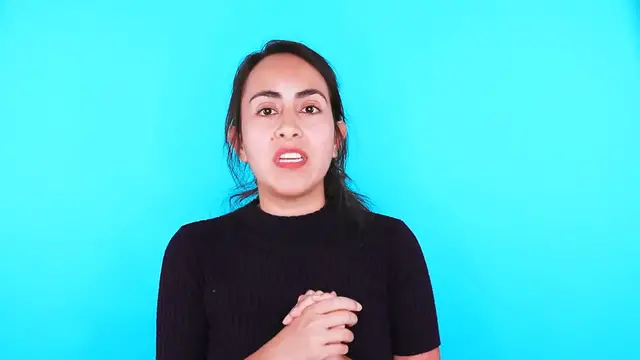Dive into the world of visual enchantment with this tutorial on "3 Creative Ways to Use the Duotone Effect in Canva." Explore the transformative power of duotone as the video unveils three innovative approaches to infusing your designs with a burst of color and style. From creating striking social media graphics to giving a fresh perspective to your branding materials, learn the art of duotone in Canva to elevate your visual storytelling. Unleash your creativity with step-by-step guidance on blending hues, setting moods, and making your designs pop. Whether you're a seasoned designer or a newcomer, this tutorial promises to inspire and empower you to master the captivating duotone effect in Canva. Watch, experiment, and breathe new life into your creations with this exciting exploration of color! 🌈✨🎨
Show More Show Less View Video Transcript
0:00
In this tutorial I'm going to show you three creative ways to use the duotone effect
0:04
I'm going to show you how to use the duotone effect to change the color of your logos
0:10
create shadows and also create this effect in which we have photos with sections of different
0:17
colors. I recommend you stay until the end so you don't miss a single detail of the three
0:22
creative tips I will give you today. You can follow this tutorial if you have a Canva free
0:28
account or a Canva pro account and this functionality can only be accessed from
0:34
desktop at the moment that I'm filming this video. Hopefully Canva will bring this feature
0:40
soon to mobile devices too but at the moment we can only use it from our computers
0:49
Hey everyone my name is Diana Muñoz and I am a Canva certified creative and also an online
0:55
instructor. If this is the first time you are visiting this channel I suggest you subscribe
1:00
because we upload new tutorials every week that I know I'm sure they are going to help you a lot
1:07
And remember to hit the bell button to receive a notification every time we upload a new video
1:13
Now are you ready for this tutorial? Let's go to my computer. The first trick that I want to show you today is how to change the color of your logo
1:21
So in this case you see that the logo that I have here it has just one shade and the background is
1:29
transparent. So I think maybe this color is not the best color that we can use in this design
1:38
because the color in the background is kind of like a dark red. So I think we can do better
1:45
and we can change the color of this logo to white. So how do we do it? We are going to use
1:51
the Duotone effect so I have to select the logo that I have here. So we go to the effects button
1:58
and down here you'll see the Duotone effect. If you haven't installed this application so far
2:04
you may find it down here and you just follow Canva steps and you will have the Duotone installed
2:11
in your Canva in about five seconds. And in this case I'm going to select the first one
2:18
and I'm going to click two times. So here's the second click and I'm going to change the
2:24
highlights and the shadows for white. In this case I want this logo to look white
2:31
and then I hit apply. It's as simple as that and now I have my logo in white. I can also do it
2:40
with different colors so let's do it. I'm going to duplicate this logo and I'm going to do again
2:47
the same process. Let's say that I want this logo to look yellow. So I'm going to try to find here
2:55
a yellow that I like and then copy and then I'm going to use the same exact color for the shadows
3:05
So paste and then apply. So just like this you can have your logo in different colors
3:15
And by the way before going to the second trick I know that many people that follow us and are
3:21
watching our videos for the first time might not know that Ronnie and I have courses on Skillshare
3:28
So if you want to learn more advanced Canva tricks and you want to learn how to create more
3:34
complicated projects in Canva you can take our Canva courses and I will leave a video right here
3:42
that explains how to access all these courses for free and also I will leave a link below in case
3:49
you are interested in learning more about our courses. Okay so now let's go to the second trick
3:54
which is how to create shadows with a duotone effect. So here we have this design and I have
4:03
this crop out photo as you can see here. So I'm going to duplicate the image. So now I have two
4:11
times the same photo and I'm going to effects. I'm going to do the same process we did before
4:17
So I can select any of the duotone effects. I'm going to click twice and I'm going to change the
4:24
highlights and shadows to complete black. I was going to say white but complete dark or black
4:34
So this is the code and then apply. We wait just for two seconds until this duotone effect is on
4:42
this photo and now we go to the adjust button and let's go to the blur slider and move it just a
4:49
tiny bit to the right. So we can leave maybe eight points right here and now I'm going to position
5:00
this blur or dark blur image behind the original photo and then I'm going to reduce
5:09
the transparency so the shadow is not so strong or not so dark. That you will decide depending on the
5:19
the effect that you are trying to achieve and the design that you are working on. But in my case I
5:27
like to have these shadows not so dark so I think this is great. So now we have our shadow in our
5:37
photo and now we are on the third trick that I want to show you today and it's about creating
5:44
different color sections in your photos. So I will show you how I actually use this kind of effect
5:51
in my post on Instagram. So as you can see this post right here I'm using the same effect
5:58
and right here I will show you better in the IGTV section. So this and this effect is the
6:06
the one that we are going to recreate right now. So let's go to Canva and I have my photo right
6:15
here right? So what I'm going to do is to duplicate it. So I have two photos now. I'm going to add one
6:24
of these duotone effects to one of the photos. So for this step I'm going here to see all
6:32
to actually see all the different duotone effects that Canva offers. The effect that I used on my
6:41
Instagram post is the mustard color. So let's apply the mustard color to one of these photos
6:49
Apply. We are going to wait just a second until the effect is on the photo. I think should be right
6:57
Yes. Now I'm going to the second photo and again duotone, see all and I think I used the fuchsia
7:07
color for the other section of the photo. Apply. Then just wait a couple of seconds and now we are
7:14
going to do this trick. Okay so now we have the two photos I will show you on my Instagram. The pink
7:22
effect is only kind of like in a circle in the middle of the image. So what we are going to do
7:28
now is to position the yellow photo behind and the pink or fuchsia color on top. Well it doesn't
7:37
matter actually right now but this is the effect that we want to recreate but we need to crop the
7:43
fuchsia color right. So let's go to elements and here let's see all and let's try to find a fan
7:54
shape. So we can use the one that I used for this example here on my Instagram. It is this shape
8:03
actually but let's go for a different one today. Let's use this one. Why not? I think it also has an
8:12
interesting shape. So I'm going to position this frame here. Maybe we can position it right here
8:21
and now I'm going to take the fuchsia color and bring it inside this frame. So if I go closer to
8:30
the image the effect is still not looking great. So I'm going to double click on this frame and
8:37
then I'm going to reposition the photo so it is right on top of the one behind like this
8:46
and then hit done. So like this we have different section of colors in the same image and if you
8:54
like this video remember to leave a thumbs up and also if you have any tutorial suggestions
9:00
you can leave them in the comments. We are always hanging out right there in the comment section so
9:06
I guess see you there. On the other hand if you want to learn more about Canva I'm going to leave
9:11
some tutorials right here that I think or actually I know they are going to help you a lot
9:18
and also if you want to support us so that we can create more tutorials for you you can subscribe by
9:24
clicking on this icon or this button that I'm going to leave in this corner. That's all for now
9:29
I wish you a nice day and see you in the next tutorial. Ciao
#Design
#Photographic & Digital Arts
#Multimedia Software