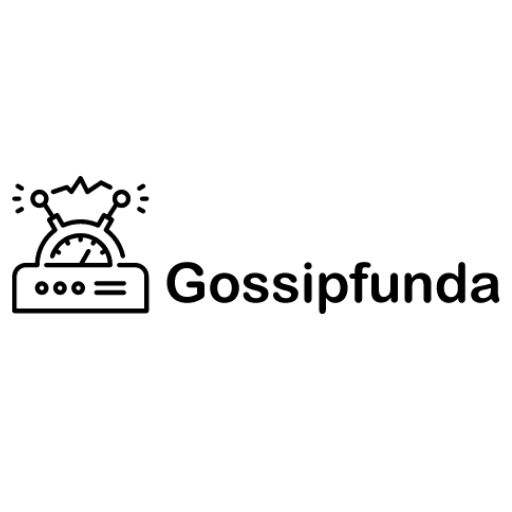Advanced Bluetooth settings for iPhone | How to fix Bluetooth not working in iPhone?
Advanced Bluetooth settings for iPhone | How to fix Bluetooth not working in iPhone? Bluetooth issues on iPhones can be frustrating, but there are a few steps you can take to troubleshoot and potentially fix the problem. Here's a guide to advanced Bluetooth settings and some solutions if Bluetooth is not working on your iPhone: Advanced Bluetooth Settings: Forget Device: Go to Settings then Bluetooth. Find the problematic device under "My Devices" and tap the "i" icon next to it. Select "Forget This Device." Reconnect the device afterward. Reset Network Settings: Go to Settings to General then Reset then Reset Network Settings. This action resets Wi-Fi networks and passwords, cellular settings, and VPN/APN settings, which might help if there's a deeper issue. Software Update: Make sure your iPhone has the latest iOS version installed. Updates often contain bug fixes that might resolve Bluetooth issues. Check Bluetooth Device Compatibility: Ensure that your Bluetooth device is compatible with your iPhone model and its iOS version. Sometimes, older devices may have compatibility issues. Battery Saver Mode: