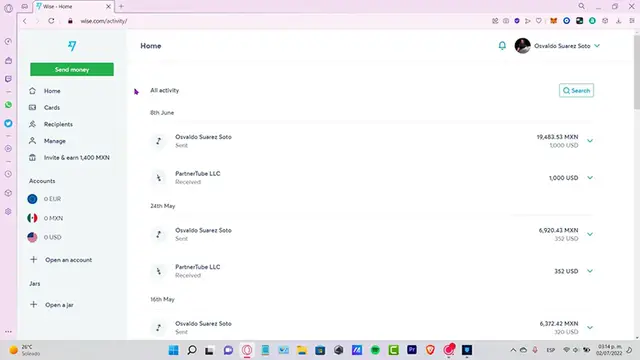How to Deposit MONEY on WISE in 2024 Recharge Wise using Paypal, Card,Bank, Etc
Nov 11, 2024
How to Deposit MONEY on WISE in 2024 Recharge Wise using Paypal, Card,Bank, Etc
Show More Show Less View Video Transcript
0:00
Hey everybody, welcome into this new video
0:02
In today's tutorial, let's see how we can deposit money here into the wise.com application
0:07
So it's really simple guys to add money so you can send your money directly into another's account
0:14
So first of all that you guys want to do is to have your account already opened
0:18
As you can see, I have this already opened. So let's say I click into send money here
0:23
Now it's going to be redirecting me into an international way so I can send, I don't know, maybe I want to send
0:30
200 but not dollars that means I want to pay with MXN the currency that works
0:37
into my account and the received is going to be receiving I don't know maybe USD
0:45
so after that you go into the continuum but as you can see this is you only have
0:50
zero MXN in your balance so we need to have a little bit more balance to to S�
0:55
transfer right so what you guys want to do is to go into your account
0:59
select the currency that works in your country in my case it's the mexican peso but just in case
1:04
you're working with usd all the euros just select that token but in my case i want to go into
1:10
mxn i can't make the combustion later here on the application so i have to select the one that
1:17
operates with my bank account so now i want to select the option that says add now let say i want to add 400 of mxn and I want to pay you with so if you want to select your USB you can select that right in there and just go into the continuous section then it going to be sending us into
1:38
the verification and right away into the payment section so you can pay with a debit card you
1:44
can pay with a credit card you can pay with a connected account or you can make a wire transfer
1:50
from another wise transferation or an international wire so Once you select one of these options in here
1:56
let's say you want to pay with a debit card and you continue to the payment
2:00
it's going to be asking you to select any specific cards just for making the transaction
2:05
So this is what you're gonna be paying, the total fee, and this is the amount
2:10
that we're gonna be getting, right? So as you can see, we only need to put in a card
2:15
an expiration date, and a CVV number, so we can save the card for future payment
2:20
if you want to do that, if no, you can just uncheck this mark and go into
2:24
pay the dollars. So now that you have your money right available, you can go back and you
2:30
can select the option that says convert so you can convert your currency into USD or the
2:36
token that you want to send into the other account. So guys, just in case you have any
2:41
questions, you can leave it down below in the comment section. Don't forget to like and subscribe to this channel if you want to see more about wise.com. Hopefully this was very
2:48
useful for you. Thank you for watching this video and I'll see you next time. I'm
#Finance
#Banking
#Currencies & Foreign Exchange
#Mobile Payments & Digital Wallets
#Money Transfer & Wire Services