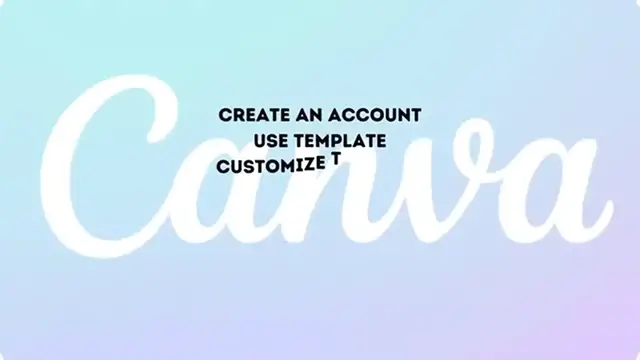How to Create a WEBSITE in Canva for FREE - Full Guide
Show More Show Less View Video Transcript
0:00
How to make a free website with Canva. Welcome guys to Techspress, my name is Stephen
0:04
and I'm going to be showing you how we can create a totally free website using Canva
0:08
So in this tutorial, we're going to cover how to create an account with Canva, how we can do this totally
0:12
for free, how we can check out some templates, I'm going to be showing you how we can get started with
0:16
customizing our templates and of course the publishing of our actual website
0:20
so we can make a quick test. So let's just get started. The very first
0:24
thing that you want to do is to go into Canva.com, it's going to be really easy to
0:28
create an account, so what you can choose is sign up for free or
0:32
sign up into the upper side. So I'm going to choose this option and then
0:36
later what I want to do is to choose continue with Google, with Facebook or
0:40
with email, that totally depends on you. So you just need to import your personal email
0:44
hitting to continue and then you want to import your custom name and hitting to create an account. So after that, what you want to do is
0:52
just to provide the code that was sent into your custom email so you can
0:56
finish signing up, so I'm going to just click this mark, I'm going to be showing you an account
1:00
that's already been created. So as you can see I'm already here in Canva
1:04
And these are all the designs that I have just created, so let's just focus into the dashboard
1:08
So here in the dashboard, what I want you to do is to look out for an actual
1:12
template, so if I look out in the left side where it says templates
1:16
it's going to be taking me into all the actual library of, we can search thousands of templates, so what I want
1:24
to do is to look out here and look out for the keyword
1:28
the keywords of the actual website inside templates of course. So it says website design, website launch
1:36
so website, you can just choose this option, it says website and this one is going to be taking us into all the templates that were
1:44
generated for creating websites. What you want to do is to get started by using an actual design of a website
1:52
that you wanted to actually use to get started. So that totally depends
1:56
on what is your needs, what is the kind of stuff that you want to sell
2:00
it totally depends on you. In my case I'm going to look out for this one, if you think that this
2:04
actual website totally works for you, what you want to do is to look out
2:08
for customize this template and we can now start to customize our actual website. So as you can see this is the scrolled
2:16
version, so people are going to be using this one into their desktop or
2:20
their actual phone number, so they're going to be just scrolling down
2:24
so what is next to be done here is to just import our own information, our actual
2:32
let's say all your brand stuff for example instead of clean beam I want to delete all of this one, I'm going to go back into
2:40
elements or go into uploads and here what you want to do is to import your own custom
2:48
brand stuff, so let's say for example that this is part of my brand, I'm going to just
2:52
leave it like this and then what you want to do is to resize as I'm doing
2:56
this one like just really really fast, there we go. Now annual report, let's say my custom website
3:04
2025-26 like this is just a test and let's say that there are a few elements that you
3:12
don't actually want to see into this website, you want to change or use your
3:16
own, so let's say that I wanted to see like a computer, a
3:20
3D computer, so select these elements I delete those, I go back here into elements and I go
3:28
for the one that I wanted to look for, so let's go for computer
3:32
3D and I'm going to get into graphics and as you can see
3:36
here is an actual computer 3D, so I think this one is the one that I'm looking
3:40
for, so there we go, so I'm just going to move this like
3:44
that and there we go, so let's say that lastly in the very
3:48
first part of my website I wanted to add a new actual brand button, so I can go into elements
3:56
once again, look out for button which is down in here and I have some click button, so I have the learn
4:04
more, I have the graphics, I can choose click here, learn more, so I'm going to use this one and I'm going to move this a little
4:12
bit more smaller, I'm going to put that in here and then what I wanted to do is to copy and paste this actual
4:20
text, so I can go for... and there we go so now what I wanted to do is to move this
4:28
in here and then what you wanted to do now is to
4:32
choose the actual element that says linked, so here it says enter a linked search, what I want to do of course
4:40
is to add an element that of course I can use to later
4:44
that later I can customize it, so I'm going to go and look out for my actual
4:48
channel, which is this one, I'm going to copy the link and I'm going to paste that into my element
4:56
let's go for go to link and it's actually working right, so there we go, hit enter done and then what I wanted
5:04
to do is to continue with my actual stuff, so what I wanted
5:08
to do now is to do exactly the same thing, I'm going to choose
5:12
who are we, let's say for example here, and you want to edit your own custom
5:16
stuff and delete the elements that you don't want to see, once again
5:20
here into elements I want to add like a tree, I don't know, maybe
5:24
office, so this is how I can get started with my custom
5:28
website, all the elements that you want to see, all the elements that you don't want to see
5:32
you can just drag and drop, let's say I want to add my own
5:36
custom image, and this one is like a great template but instead of using these elements I want to add my own
5:44
let's say that I wanted to do everything here just as it is, an introduction let's say, and I want to import
5:52
a picture of myself, if you don't have a picture of yourself, I mean you can
5:56
don't opt to that, but this is totally optional, I'm going to add this quick
6:00
cat image, as you can see you just need to drag and drop, and take a look how
6:04
the actual position changed itself, so I didn't have to do like anything out there, so I think
6:12
it's going to be really looking great, I have the service trends, the steer highlights
6:16
the contact us, and lastly, what I want to do now is to add a new page, and here
6:24
into the new page I can add a subscribe button so I can go here into elements, let's go for, and there you go, so I have
6:32
a lot of stuff that I can add, subscribe and I'm going to be creating a new actual button, so I can make this a script
6:40
here, so I'm going to go into text, I'm going to add this custom section, let's go for
6:44
subscribe, and the upper side, and of course the color shall be black, so now, we have now
6:52
reached into the most important part of our actual website we want to publish this, and we want to see this into an actual website
7:00
and see if the actual element works, and if I get into preview
7:04
this is how it's going to be looking, my actual website, I have the summary, the welcome, the
7:08
trends, overview, contact, so as you can see, everything has now been added correctly, and I can go into click
7:16
here, check out our YouTube tutorials, click here the linked actually works, so I can click into the x
7:24
mark once again, and if you think this one actually looks great
7:28
I can go into close, and now I can now be ready to publish this
7:32
and if you didn't see the actual website show tool, you don't have to worry about that
7:36
always all the time is used is prototype, so I'm going to choose prototype
7:40
put your design as a beautiful prototype and choose a few clicks, click into open it
7:44
and voila, this is how it's going to be looking, our actual
7:48
combo.com stuff, and once again, what you want to do is to just make sure
7:52
that your links are actually working, so click into that and there we go, so this is how it's going to be creating an actual canvas stuff totally
8:00
for free, and we're going to have to do like a lot of stuff
8:04
just make sure that when you're creating an actual design, you want
8:08
to import the one that says website, it's really really important to choose website, otherwise your website just won't
8:16
be shared as a prototype, with that being said guys, we have now
8:20
reached into the very end of the video, so don't forget to like and subscribe to the channel, if you
8:24
want to see more amazing tools, how we can create an actual website
8:28
totally for free into Canva, so thank you once again for watching the video guys
8:32
and well, with that being said, I will see you on the next video
#Computers & Electronics
#Home & Garden
#Skins, Themes & Wallpapers
#Business Formation
#How-To, DIY & Expert Content