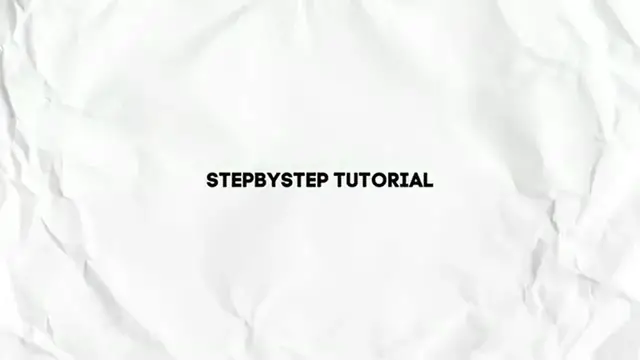How to Create + Sell Etsy Digital Products in 2024 (Full Guide)
Show More Show Less View Video Transcript
0:00
So you want to create your very first Etsy shop? Welcome to TaxPress, my name is
0:05
Steven and I'll be showing you how we can get started here into Etsy. Actually it's really really
0:09
simple to get started. What you want to do first of all is to focus into the upper
0:13
side where it says Etsy.com. I'm going to go with the fast forward slash and type
0:17
sell. This one should be taking me right away into the getting started
0:21
section of having my actual online store. It's not that hard, it's totally free and of course this might be taking a few
0:29
fees when you're going to be listing a product. But if you wanted to
0:33
check it out that, if you are here into Etsy.com fast forward slash
0:37
sell, scroll a little bit down and check it out. Here have the
0:41
fees, the tools, support, store reselling and much more. I want to focus now into the fees. So the fees are going to be telling me
0:49
how much money is going to be taking me to let's say
0:53
import a listing stuff. If I focus down in here, what I want to
0:57
do is to make sure that I'm using the currency that I wanted to be
1:01
charged for. Let's say United States dollars and hit into save. With that being said, I'm going to be focusing once again into the fees and check it out
1:09
here. It says that with every listing fees we need to pay only
1:13
20 cents, which I think is like really really low for the next
1:17
four months until they sell. So if after the four months you have listed a product and you haven't received any
1:25
sale, you have to pay once again for the listing fee 20
1:29
cents. But I believe that is actually really really low price for a great chance to import this into the
1:37
actual Etsy.com. So then we have the 6.5% transaction fees, we have the 4.5% and plus
1:45
the 10MX payment processing fee. This is depending on where is the actual
1:49
country I'm currently living in. In my case I'm into Mexico, so this is the actual price
1:53
I need to pay, which I think is like $1.25 I believe. So then later on it's going to be asking for the 50
2:01
outside ad free. So Etsy pays to advertise our items across the web through upside ads, so we only pay a fee when we make a
2:09
sale from one of those ads, which I think is like really really great
2:13
So if you're ok with all the terms of use, if you're ok with the product
2:17
for tools, if you're ok with the values and all that, just focus into getting started
2:21
In my case I'm going to be using a Google account in order to
2:25
get started here into my actual Etsy. So hit here where it says Google account
2:29
or you can choose a Facebook, you can choose an Apple, you can choose a new email account if you want to
2:33
So that later on what I wanted to do is to focus and sign in
2:37
Then it's going to be asking us Etsy a few questions about our online store
2:41
and our expertise, so they can be helping us guide to the best tools we can get started with. What I can totally just do
2:49
is to focus into I'm just getting to start for the very first time ever
2:53
here into next and then later on if you already know what you need help with, you can enable those. Let's say for example
3:01
that I want help with selling online, any help with getting discovered
3:05
into the search, any help with marketing to new audiences or selling international, it depends on what actually you're aiming for
3:13
Then focus it into next. Then it's going to be asking to start
3:17
our shop. Now in here is going to be asking the shop language
3:21
the shop country, the shop currency. In my case, I want to just leave
3:25
this like that. Hit into save and continue and type a name for my shop name. Let's go with humans for example
3:33
and want to make sure that this one is enabled for my
3:37
actual. Let's go for humans creation, hit into save and continue. Now we have the start to shop. This one should be taking you into creating a listing
3:45
if you are not ready to sell absolutely anything, you don't have to focus
3:49
here. Just go and add whatever you wanted to here. You can delete this later. I mean, this is only like an example. So I'm going to
3:57
add just something really easy. I'm going to go here with this is
4:01
just an example and who made this. Let's go with I did and finish product made to the order. Once again
4:09
this is just a product and I'm just going to type into
4:13
the actual price and hit into save and continue. Of course, I needed to
4:17
fill a few stuff like for example, what is the category I'm going to scroll a bit down to get about the actual shipping method
4:25
Let's go for something really, really random because we wanted to just move directly
4:29
into the creative into the creation of the actual store. And then later on, once we have successfully done that is going to be asking you to
4:37
add more listing and go for do this later. And now we
4:41
have the how you will get paid. So we wanted to add the bank where we are actually located. You wanted to
4:49
add the individual or a business account, choose the country of the residence
4:53
the first year, last name, your date of birth, the taxpayer address
4:57
and lastly, all your bank information in order to receive your money, of course, and to get charged. So that's all depends in
5:05
what is the actual country you're currently from. Fill all of this information. You're
5:09
not going to be getting charged for absolutely anything. This is just for
5:13
helping you to actually get started with your actual account and you're not
5:17
messing around with just bots and all that. So once you have successfully done that
5:21
go back here into this video, and let's continue. Once you have successfully done that
5:25
you're going to be appearing, you'll be seeing actually your actual dashboard
5:29
of Etsy. And this is how it's going to be looking. So what you want
5:33
to do to fill all your stuff of Etsy is to go
5:37
down here where it says sales channel and get into this pencil where you have your actual store. So as you can see I have filled
5:45
a few stuff that I have done by myself so you're going to be seeing that you have actually something like this, like add an image
5:53
create your layout. So really quick getting to change layout in this
5:57
how it's going to be looking the minimum image size as a computer and a smartphone. So you can choose mini banner or choose none
6:05
you can choose whatever you want to my case I'm going to choose none
6:09
and then banner showcase your branding hit into save and here what you can do is to import let's say for example the name
6:17
the description where you're currently from, the image of your store as you can see here's how it's going to be looking you have a feature area to highlight a few
6:25
listings if you want to and here down in here have let's say for example like a video
6:29
I can add photos with captions, I can add my story headline
6:33
I can add my story about myself, a little bit of my business
6:37
my own website, my Instagram account, creating a custom website in minutes
6:41
about myself, a shop policies, I mean this is totally up to you
6:45
delivery times, payment options that you enable here into your store frequently asked questions, seller deals, details, the status
6:53
and all that. So this is totally up to you if you wanted to take
6:57
your time to getting started here and to filling all of that information
7:01
your banners, your images, your logos, everything about your branding. Once you have
7:05
successfully done you can go into listing, into the left part of course and here into listing you can add more stuff so you can
7:13
see how it's going to be looking in your Etsy store so just as an example as you can see this is a product that we have just created
7:21
for, this is only for let's say tutorial purposes. I add titles, I add photos, I add description
7:29
I add the thumbnails, I add the price and of course I needed
7:33
to save the product in order to check it out how it's going to be looking right at the end of the day but this is what we do here
7:41
into my listing file. So I can go here into published and
7:45
automatically I'm going to be charged 20 cents to import to process this actual listing into my actual store. So there you go guys, this is how
7:53
I can get started here into your Etsy store, you can go into the dashboard and see how many
7:57
people checked out your business, how many made some orders, how many money you have made
8:01
the total views and there you go, so you can get started here into your
8:05
Etsy.com. So with that being said guys we have now reached the end of the video
8:09
so don't forget to like and subscribe to the channel if you want to see more amazing tools about how you can
8:13
get started here into Etsy. Thank you once again for watching the video, I will see you
8:17
guys on the next video
#Business Education
#MLM & Business Opportunities
#Reference