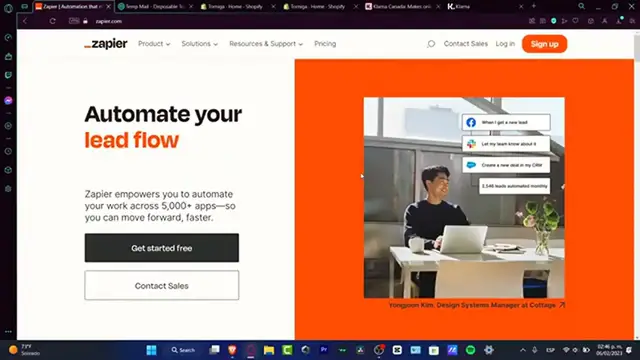How To Use Zapier 2024 (Zapier Tutorial For Beginners)
Show More Show Less View Video Transcript
0:00
Alright, so let's see how to use Zapier for beginners
0:03
In this step-by-step tutorial, guys, I'm going to be showing you what exactly is Sapirs
0:06
and how we can take advantage of this amazing tool for our company, for our own projects, and much more
0:13
So first of all, guys, as you can see, I'm into Zapier.com. You don't have to be worrying about if you don't know anything about the automation
0:19
but this one is going to be helping us to track to automate and do simple steps
0:25
It just one click. Let me explain to you how does this work. So for example, let's say I'm into the marketing field
0:32
So here into the marketing field, let's say that, for example, I have created a campaign
0:37
And here into that campaign, I have, let's say, for example, received a, let's say I have made 250 clicks into my ad
0:43
So when that happens, let's say that when I get a new lead, I let my team know about it into Slack and I can add them into an email list
0:51
So this one is going to be added automatically from Zapier. and I didn't have to do absolutely anything because I've just programmed this happier to do that for me
1:00
And I can do so much more than that. So how can we get started what we want to do is to get into sign up into this huge orange section
1:09
So in order to get started, we need to help them customize our experience to, let's say, get a little bit of help
1:14
So here we want to look out for our role. For example, I'm looking for project management
1:19
I'm going to screw a little bit up and look for, let's say, up to 20 employees
1:24
approach. I'm going to hit into continue and of course it's going to be appearing all the actual
1:29
applications so it's going to be helping us to personalize a little bit more our experience
1:35
So what you want to do is to integrate all of the options that you have used already from
1:41
your actual company. For example, Google Cheats, Gmail, MailChimp, Twitter, Google Drive
1:47
HubSpot and much more. As you can see, there are different options that says premium
1:51
So here actually you don't want to focus in the... You don't have to work. about that. This is just a demonstration. If you do love to use these kind of tools, later you can just
2:00
upgrade into a more advanced tools. But here I just want to focus into the main ones, for example
2:06
this ones And after that I want to hit into continue finish my setup And just like that the Zapier is going to be sending me into the dashboard of my very first account Now as you can see they are being recommended me
2:20
to add applications to create personalized workflows. And if I scroll just a little bit down
2:26
here as you can see, I'd have a few suggestions so I can start my very first SAP
2:31
For example, save new Gmail attachment to Google Drive. Let's say that I received a Gmail with some attachment
2:38
so when I received that, this is a email. automatically it's going to be sent it into my Google Drive. So if you want to try it out
2:44
let's get into try it. Really, really simple tutorial. So we're going to hit it to try it
2:49
And then what I do want to do, of course, is that I need to import my Google account
2:54
my Gmail account, in order to make this automation tool. So as you can see, we do have one trigger
3:00
and two different actions. For example, we have a new attachment and email. When this happens
3:06
here is the action. Only continue if here is the... attachment here it says exist here I have the action number three upload the file into
3:15
Google Drive so as you can see we do have this caution status so what we want to do is
3:20
to course connect an accounting order to continue so we just scroll a little bit up
3:24
for example here I would say tube and add an event you want to choose Gmail event
3:31
new attachment hit into continue and here you want to connect a Gmail so you're
3:36
going to hit into side in and it's going to be popping up the Sapir's
3:40
when I need to let them sign into my Google account. After that, you want to go into Finish Require Fields
3:47
and here is the action number two. So you filled all this information so on and on
3:52
and what you have successfully done, that you can try that after you have successfully created that
3:57
I'm going to go back because I want to save this just ACDraft. I want to show you something more interesting
4:02
So let's focus back into the dashboard. Here into the dashboard, we do have different fields
4:07
For example, if you want to make a set, up really quick. Here we can connect an application and we can search for another application
4:15
Let's say for example that I want to look out for connect the notion application and I want to connect that into my Google Sheets
4:23
So we go into Google Sheets and I have when this happens let say new database item then do this Select an action let say copy everything into worksheed or create multiple spreadsheet
4:37
rows or create some spreadsheets. You can do so much more than that
4:41
And you don't have to do this manually. This is the reason why we use Zap here. If I scroll just a little bit down from the dashboard, we can see more recommended tabs
4:49
For example, just integrate from Google Calendar into Google Sheets and so on and on
4:55
You can look out for more templates if you wanted to. If you want to dive more a little bit more about the automation works and all that, you can
5:02
see the customer stories, you can hire an export, you can see the loading center and the
5:07
Ask the community. This is just to help you improve your work inside Zapier
5:12
So this is how we can get started into the dashboard. Now let's talk about the SAPs
5:17
The SAP is the most important part of Zapier, so here you're going to be seeing all the
5:23
the SAP that you have created so far. And if you have the one that says running and you have
5:28
enabled this one, your SAP is going to be enabled once and over and over again. So if I want
5:33
to create a new sub, I can hit into this huge orange section that says create SAP, or I can go into
5:40
saps and I can create my very first tab. So I can see that there's a lot of triggers and I can
5:45
see there's a lot of applications. And I can choose the action and much more. So if you want to
5:50
start totally from scratch, and that's totally fine. But I can see that there's a lot of triggers. And I can see that strongly gesture that you may want to look for a template that has been already been created
5:58
I have something that probably somebody else has been added automatically for you
6:03
So go into your dashboard once again, go into see more templates
6:08
And here you should be looking into the templates until you find the actual that you're looking for
6:14
So now it's time to talk about transfers. Now, speaking about the transfers, I'm going to click into transfers
6:20
Here what I can do is to make different transfers between one application into another one
6:27
This is really, really useful if you want to connect some data or you want to move your data once again from, let's say, for example, your Google Drive into Notion
6:35
So what you want to do if you want to check it out how this one works what I want to do to choose the option is create a new transfer And what going to be happening here is that we need to let say move data one time or do you want to move your data on a fixed schedule this is totally depending
6:51
if you are let's say for example working into some google sheets and you want to transfer that
6:55
into monday or into click up or into some projects management if you are working for more than just
7:00
one people one person into that company in my case i just want to focus on to run once and once
7:06
I have successfully created that, I want to look out for create a new transfer. And here I have
7:11
my source and I have the destination. So once again, choose the source application. Let's say, for
7:17
example, that I want to look out for some Google sheets and I want to check out for source data
7:23
So I want to look out for a spreadsheet row and the destination application is where it's going to
7:28
be published my new information. For example, Notion, for example, Evernote, one note, and much more
7:34
In my case, I want to just look out for Notion, and I want to say, update the database item or create a new database item
7:42
You're going to hit into Next. I need to connect, once again, my account from both applications, and Zapier is going to do the work automatically
7:50
Really, really simple. And I must say to you guys that there are just a free application that only works for a premium account
7:57
So if you want to check it out the cost and the price of everything, you want to go and to upgrade your actual account
8:03
and you want to see the option the best fits for you. Now since we are using the 14 days trial of Sapir, we can be using the paid features
8:14
totally for free, but this is used for only 14 days. So what you want to do is to either get used to them and then pay later or just focus
8:23
into the free options that we do have into Zapier. So with that being said, guys, this is how we can get started into Zapier
8:30
Hopefully, this was a very, very useful video for you. Just in case you have any question, any trouble, you can leave it down below in the comment section
8:37
Once again, don't forget to like and subscribe. Hopefully, guys, you can be starting working here into Sampeer
8:42
This is really a lifesaver. You have more than one account or you have a company working with really, really a lot of tools
8:49
So thank you so much for watching the video, guys, once again. And I'll see you on the next video
#Business Operations
#Software
#Business & Productivity Software
#Intelligent Personal Assistants