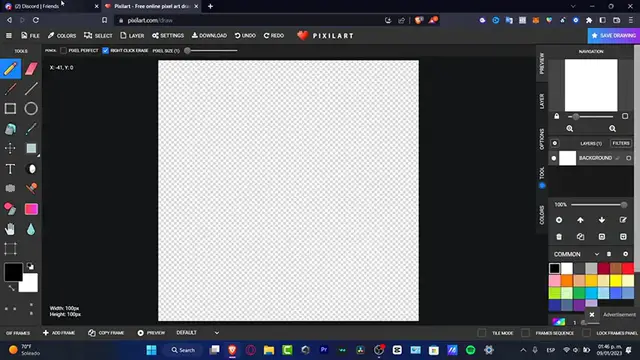Dive into the world of AI-generated NFT art with this comprehensive MidJourney tutorial. Learn how to harness the power of MidJourney to create unique, collectible digital artworks for the NFT marketplace. This step-by-step guide covers everything from crafting effective prompts that yield striking results to refining and preparing your art for minting as NFTs. Discover techniques for developing cohesive collections, incorporating on-trend elements, and standing out in the competitive NFT space. Whether you're an artist looking to expand into the digital realm or an entrepreneur exploring new creative avenues, this tutorial will equip you with the skills to use MidJourney's AI capabilities for creating valuable and appealing NFT art. Uncover the intersection of artificial intelligence, creativity, and blockchain technology in this cutting-edge guide to NFT creation.
Show More Show Less View Video Transcript
0:00
Hey everybody, welcome into this new video
0:02
Let's take a look how we can use Metjoney to create our very first NFTs
0:07
So, if you don't know what these NFTs are, actually, I mean, Google says that NFTs are
0:14
non-fundurable tokens, which generally created use to sample type of ruin, used for cryptocurrencies
0:20
So basically, let's imagine guys, like there's only one, um, NFT like this and you sell this image. So when you sell this image, this automatically becomes into an
0:36
NFT. So someone else can try to emulate, can try to like do exactly the same image, the same
0:45
digital art. But since you've created this image like for the very first time and when you sell
0:52
that, this one automatically becomes an NFT. It's like you. are like getting a limited edition CD of your best artist
1:03
This is exactly what happens here with the NFT. So if you want to create your own NFT and you want to sell that using MedJourney
1:10
what I can strongly suggest to you is to have calls, Deskote. Now Deskot is something that can be helping us to have Medjorni download it
1:19
So if I open and you tap and go for Met Journey
1:25
what's going to be happening here? I need to install this in order to continue
1:29
So what I need to do is to join the BID mode. And this one is going to be sending me into the server from Discord
1:38
That's the reason why you want to have this code already enabled. And you want to accept invitation to the MedJourney
1:44
So once you accept the invitation, you're going to be seeing something like this. Here is the MedJourney
1:50
So in order to get started here into MedJourney and to start creating your own NFTs
1:55
Let say here that what I wanted to do is to first create my very first server going to add a server and here you want to choose whether a template or choose your own and you want to customize this as you wanted to But in my case once I have this successfully done I have created this one called AI artworks So once I am back here into my Metjoney server I want to look for
2:23
the actual community chat. I want to scroll a bit up. And here in the newcomer, I want to locate
2:30
newbies. You want to choose whatever you want to do, but just be sure that this one says
2:34
newbies. And in here, I want to look for the majority bot, which is actually this one
2:40
If you don't see that, you can go into the team members list
2:45
And here you want to look for the majority bot. Add to server
2:49
And here I want to select the one that is created. Here it is Met Team Community and going to continue
2:56
Just like that. And now as you can see, the AI artwork has now been added into my channel
3:02
So I'm going to scroll all my way up so you guys can see how it's going to be looking into your server
3:08
So as you can see this one says, welcome Metjorney bot. Say hi
3:12
So what I can do here is to go to the fast forward slash
3:18
And here I want to look for Metjorney bot. And here are the few elements that we can choose to make Metjorney work as we want to do
3:29
We have the ask, we have the fast, but we only want to focus into imaging
3:35
This one says there are list possibilities. If I type, let's say for example that I want to look for, a cat dressed like an astronaut writing a unicorn
3:46
You tap here a cat dressed like an astronaut riding unicorn. You go into the answer button and the computer is going to be generating something like this
3:54
Like boom, really, really easy to do. This won't take you more than let's say, I don't know, maybe one, two minute
4:03
And once you do have that, what you want to do is to do
4:08
either choose the u options or the v options so i'm going to scroll a little bit down so i'm going to
4:14
show you something here u stands for upscale if i choose upscale i can choose image number one two three or four or v1 b2 b3 and four B stands for variations So what you want to do is to if you want to see like
4:32
different variations based on an image that you liked it to, you want to select, let's say, for example, the image number two, right
4:40
So I want to choose variations of the image number two. You clicked in the, and the computer is going to be doing their work
4:47
Now, I asked the computer to do something a little bit different
4:50
and this, something more, let's say general. So I typed a cat riding a unicorn
4:57
So as you can see, it created me something like this. So speaking about the upscale, what I did is to actually choose upscale the image number one
5:06
because I think that for my taste of good here, I think that the first one is going to be helping me a lot
5:13
So I choose upscale number one. And here, I scroll a little bit down
5:19
and here's my image upscaled. So based on this image, what now I did
5:26
is to tell the computer to make some variations because, as you might see
5:31
like there is a tiny, tiny, tiny toe here. This is a little bit weird
5:38
I don't know if I can see like a tail from the cat, I think is this one
5:42
I can change the cat phase. So speaking about that, what I can do is to select the object
5:49
is make variations and here are four more variations based on the image that we've already
5:54
created generated by the betjorney so as you can see this is image number one two three
6:00
and four so what i did is exactly the same process i choose for example variation number four
6:07
and this one gave me four variations of this image which is actually this one and i just upscale
6:15
the image number three which is this one and this is the final
6:19
result. So lastly what I just need to do is to download this image. I hit into Save Image S
6:29
And here what you want to do let say I want to choose a cat unicorn NFT and hit into Save So lastly what I can do is to open a new tab and here what I can do is to let say for example
6:45
to go into the Open AI, the OpenC application platform where what we can do is to actually start
6:54
to sell our NFTs. You just want to choose a wallet that you've already have
7:00
In my case, I do have Metamask. I choose my Metamask here
7:03
I choose a side in, and the rest is just a sample. So I'm going to hit into my passcode like this
7:10
I unlock this. I'm just going to wait a few seconds here. I go into Got it
7:15
I hit into Got it once again. And I want to reload the page of OpenC, choose Metamask, and blah, blah, blah
7:24
The rest is exactly the same. There we go. And then what we want to do is to go into
7:33
collections hit into create it or you want to actually create a new one select
7:39
create and here it would be just as easy as to upload the image that we
7:44
choose to download it from the desktop of Metjony you want to of course make
7:50
sure that here into imaging I want to delete everything here I want to tap
7:55
fast forward and choose settings so here into settings I'm going to tap enter
8:00
and what I want to do is to make sure that I have a really high quality of my images
8:07
otherwise this just be looking like too, not too good. So you want to leave it like that
8:13
They style very high, the video upscale at the public mode, and leave it like that
8:17
and then you can just download your image as you have those already been created
8:22
So with that being said, guys, we can now import our images, and well, this is the way of how can we actually create NFTs
8:32
using Medjony. So thank you so much for watching the video, guys. Don't forget to like and subscribe to the channel
8:37
If you want to see more great tools about this amazing Metjoney, thank you so much for watching the video, guys
8:42
And, well, I'll see you on the next one. See you soon
#Online Media
#Photographic & Digital Arts
#Online Goodies
#Clip Art & Animated GIFs
#Photo & Video Sharing
#Animated Films