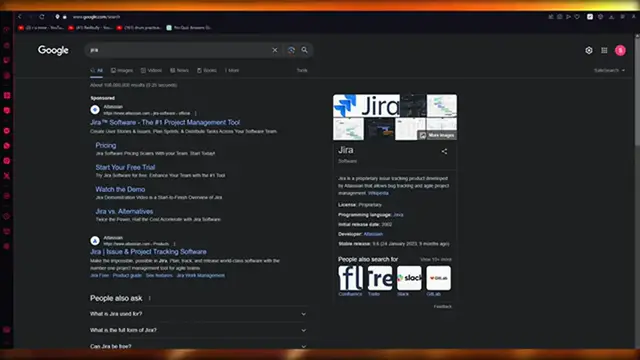
videocam_off
This livestream is currently offline
Check back later when the stream goes live
How To Use Jira Software For Beginners (2024) | Simple Project Management Guide
New to Jira? This beginner-friendly tutorial walks you through everything you need to know to get started with Jira Software in 2024. Perfect for anyone looking to improve their project management skills!
In this video, you'll learn:
What Jira is and why teams love it
How to set up your first project
Creating and managing tasks
Using boards to visualize work
Basic customization options
Essential features for team collaboration
Whether you're a project manager, team leader, or just someone interested in better task management, this guide will help you understand Jira's core features and get you up and running quickly.
Show More Show Less View Video Transcript
0:00
How to use Jira Software for Beginners, Jira Project Management Software
0:04
Hello everyone. Welcome back to another video. I hope you all are doing great and are having an amazing and absolutely incredible day
0:11
I bring you back with yet another video and in this video, we are going to be talking in great depth and detail on how we are going to be allowing
0:18
ourselves to use Jira software to manage different projects for ourselves. So to allow ourselves to actually walk ourselves through this and do this
0:27
please do make sure to fully watch this video until the end. so you can get the whole idea of how you're going to work with this
0:32
So without further ado, let's get straight into this video. Now, to start things off, you're going to come to Gira over here, and it's going to take you
0:41
to AtLasian, so you're going to come over to Gera, issuing project tracking software
0:46
So here you are, GERA software. You get all the checkout features that it has with the different projects and all
0:52
Sometimes the website might mess up like this, but don't worry. We're just going to get into the main part, which is signing in and using Jira
1:02
Okay. So it takes us to Atlasin. You are going to want to make an account with ad lesion
1:07
Okay. And make an account with Atlasion is pretty simple. Just go into the sign-up process
1:13
Here it says, get started with Jira. Just use any email that you have. So I'm just going to go ahead and use my email
1:20
There we go. And we're going to click on sign-up. Now, once you use your email, what's going to happen from there is it's going to
1:26
to ask you to verify your email. So we're going to come to our mailbox just to verify everything
1:34
And here we go. It says, verify your email for atlasion. That is exactly what we're going to do
1:39
We're just going to wait for things to load up. And I'm just going to go ahead and verify my email
1:44
Now, my email is verified right over here. As you can see, it asks me to enter my full name and enter a password
1:51
So I'm just going to go ahead and do that. And once all of that is done, we're going to go ahead and continue
1:56
Now once you click on continue it basically creates an account for you and signs you in to the you know very easy very basic steps of working with Canva So over here basically what you going to be doing is you going to name your site
2:12
I'm just going to call it something random. Okay. We're going to keep that name and I'm going to go ahead and click on Get Started with Jira
2:19
Now, there's a lot of big names that use Jira like Pfizer, Cisco, Visa, Square
2:25
So, you know, really big, really good names. now we're just going to wait for this to load us in and here we are so it says tell us a bit about
2:34
yourself okay so what type of team do you work in software sales marketing IT operations legal
2:41
customer finance etc i'm just going to go ahead and skip this question what's your role
2:46
i'm going to skip that as well just skip all these questions if you want to enter them you can
2:49
but they don't really uh you know they're not a huge help to starting you off with chura so yeah
2:57
that's why I just go ahead and skip them. So now it says one moment, your site is starting up
3:04
So we're just going to go ahead and wait for it to start everything up with our site
3:08
And once all of that is done, we're going to get into the usage of Jira
3:13
Now the usage of Jira is relatively really simple and really easy and really fun, to be honest
3:20
Like not a lot of project management software is really fun to use, but trust me
3:27
Gira is one of them. Gira really allows you to help yourself out with, you know, one of the most fun little
3:35
widgets that it can provide. And just me, you will not regret using Gira, as I stated before
3:42
So here it says, select a template for your first project. If you're not sure what to choose, do not worry
3:46
You can quickly create a new project if this one is not right for you
3:50
Okay? So you can go with any one of these. You can go with Canbin, Scrum, business, whatever you want
3:57
So there's a lot of great platforms that you can go with, obviously
4:01
I would personally prefer a Canbin. A lot of people use Scrum as well but I would personally go with Canbin So once you gone with your Canbin you going to click on next Because on Canbin managing your project is much easier
4:16
The view is better. It's much more user-friendly. And it's much more accessible with a lot of great features and integrations
4:23
So, again, go with Canban. Then once you have gone with Canbin, we're just going to load things in
4:29
And once thing loads in, what you are going to be doing is you're going to head
4:35
straight into the main dashboard of working. Okay. Now, obviously, with your project management
4:44
you have set it up your account on that Lajian and Jura
4:48
Now, all you're going to do from here is you're going to use the
4:52
you know, set of features and the set of application and integrations
4:57
that it's going to provide you. And you are going to use that to its fullest. Okay
5:04
You're going to use that to the point where it's going to help you a lot
5:08
So just use that as freely and as easily as you want to
5:14
And here we go. So here are things I've loaded out. Jira software, your work
5:19
You know, you can view all your projects. You can see all the projects that are assigned to you, et cetera
5:23
Now over here, first of all, there's your basic software, you know, right here
5:28
You can go into your work section of the software. that you can see the work assigned to you, different projects, different filters, dashboards, etc
5:37
Let's go ahead and create a project, okay? And this is obviously, let's say this project, I'm just going to call it this
5:45
You can have issue types as well. Let's say I don't want to create issues
5:51
You can import different issues from different asterisks, okay? So you can import different issues with different files that you have
5:59
But yeah, right now what we're going to do is, is I'm just going to use the Jira software for my project management
6:07
Okay so to get your project management you can go into your basic dashboard or you can just go ahead and create a dashboard if you want to So I just going to create a dashboard click on save and in this dashboard obviously you can start messing around with the different level of work ethics you have so i going to go to my
6:25
work page just to show you all the work now recently we don't have any projects right so again
6:32
you can create different projects for yourself over here now if you don't have issues you can
6:38
just come here from switch from gyrs software to Gira Work Management
6:42
And in Gira Work Management, what you can do is you can also allow yourself to create different
6:48
projects of different, you know, management settings and management ethics. Again, you can start using Canbin, use this template
6:55
Let's say it's a team management project. I'm just going to name it something random
7:02
There's the key and we're going to click on Next. So it's a Canman type with the team management template
7:09
And once you do that, you're going to click on next. And once you click on next, it's going to take you in to the main page
7:15
So this is how things actually work for you. And it's really simple
7:20
It's really easy to work with it like this. It's really simple for it to work like this
7:24
So, yeah, that is basically how you're going to set up Gira for yourself and use it for your
7:29
project management. It's that simple. It's that easy. And trust me, GERS project management is absolutely out of this world
7:36
Let me show you what that you're a project management. actually looks like. So if I were to go in images, it basically has your basic boards and task
7:45
bars that you can switch around in these ways. You can create new tasks, create new boards, switch
7:51
them around. It gives you canband boards with different roadmaps, it gives you different issues
7:56
different competence that you can mess around with it as much as you want. It even gives you
8:00
different types of views, okay? And those views can contain calendar view, task view, different table
8:06
views, you can even get your timetable view and a whole lot more. So that is how you are going to use
8:13
Jira for yourself for your project management. And I hope that was helpful. If it was, drop
8:17
down a like, subscribe to the channel and I'll see all of you next time. Goodbye

