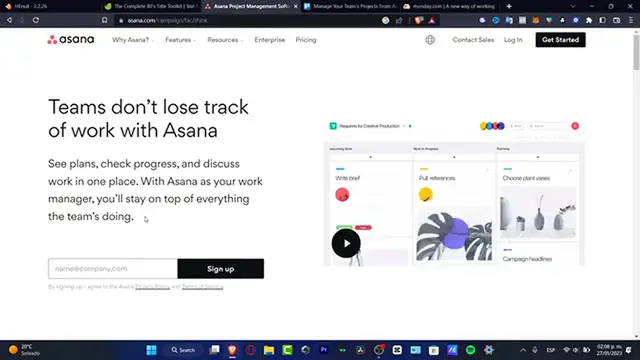How to Use Asana For Social Media (2024) Tutorial For Beginners
Show More Show Less View Video Transcript
0:00
What is up everybody? If you want to use Asana for social media, you are in the red place
0:05
I'm going to be showing you one actually great application that I use myself
0:10
And this one is called Asana. Now, Isana is an amazing place to don't lose track of your work, of your projects, of your social medias
0:18
If you are constantly posting a lot of stuff, this is an amazing tool that it helped me within a lot of months now, even more than a year, I believe
0:28
So, sign-in is just really, really easy. In my case, I do love to sign using my actual Google account
0:35
because it's going to be just really, really easy to import an actual account
0:40
And I can actually make an integration of Isana into Google, so it's really like a lifesaver
0:47
So what I need to do, of course, is to use sign-in. And all of the information is going to be used to pumped it up
0:53
As you can see, it says now that we are now inside. So he's going to be asking us for a full name
0:58
What I want to do is to type here my actual name
1:02
I'm going to go for Mickey and look out for Strah and go into Continue
1:07
Now what's your primary role? What you want to do is to look out if you're just looking for your social content and all that
1:13
What you want to do is to look out for an individual contributor
1:18
Or you can go for a freelancer, whatever you want to do. I'm going to leave this like that
1:23
And here, what kind of work did you do? This is really important guys to..
1:27
to actually fail as much information as you can. So a SANA can be helping you with all the features
1:35
that can be really helping you. So in my case, I do want to look for projects management
1:42
which is actually this one, and I'm going to go for Continue
1:47
Now, if you have project and process management, we have personal tasks management
1:51
and portfolio workloads management. So as you can see, this one is the main objective
1:56
that I want to look for. and go into continue. Now, let's set up your first project. Let's say that my first project
2:03
is for YouTube. And here's going to be a YouTube project. So what's something you and your team
2:10
are currently working on So we go for YouTube channel 20 23 and hit into continue Now what are a few tasks that you have to do for YouTube channel Let say post content on January
2:29
let's say post my first video. And here I have to schedule my first video
2:38
And lastly, what I need to do is to share my video
2:43
to or through socials and hitting to continue. So this is like an example of what
2:50
I'm gonna be looking. We do have for example different grouped that tasks, for example, the to do list
2:56
the doing and done, which I believe it's like most common used
3:01
So we do hit into continue. And I can see this as a list, as a board
3:07
as a timeline, and as a calendar. You want to choose the best fit for you
3:13
In my case, I do love to use boards because it's really easy just to drag and drop your blocks
3:20
as you are finishing and more and more tracking of your project
3:24
Here into the time that you can track the time and here into the calendar that you can track the days
3:30
let's say that you have like a last day, you have to finish that
3:34
You have a deadline so you need to publish that as much as fast as you can
3:39
So in my case, I want to look out for both and look into continue. Now here you can add your teammate emails as you are creating your project like right away
3:48
and I'm going to go into continue. Now get a Santa for all your screens
3:52
In my case, I just want to don't do this. But I can throw it just to download this for your phone, for your computer, for your tablet
3:58
wherever you want to do so you can keep all your information into its one place
4:02
I'm going to skip this for now because I'm going to be showing you how does this Aizana worked
4:07
So as you can see, we do have my workspace. we have a home, my tasked inbox reporting, portfolio, and goals
4:16
Now, I'm going to click into the X mark. You don't have to worry about this 30-day trial starts today
4:21
Case I'm going to click into the X mark. There are a few features that are only working for, let's say, a Xana completed account
4:30
For example the dashboard the workflow and the calendar are only available for an account that of course has let say like a premium account So if you are just focusing into list and boards you don have to worry about anything because this is really free
4:46
In my case, I'm going to be focusing into board. So anything that is outside board, I actually don't care
4:52
Okay, so as I just told you here, we do have the board section where, let's say that I have posting my first video
4:59
I'm doing this, my first video, so you're going to just drag and drop like this
5:04
If I want to edit more stuff, let's say, for example, that I'm focusing into YouTube channel, into my YouTube channel
5:10
So I'm going to go into the ad section. Let's say I'm going to go for Post it. And here I want to look for plus, schedule like this
5:20
Again, to plus, and let's say draft. Or just go into recorded like this
5:27
So I think that I don't need the one that says doing
5:31
I can, let's say, customize this. I'm going to go back into a list so I can see this into
5:39
I'm going to go into doing anything, and this one I'm going to move that into recorded
5:43
So, as you can see here, I do have the signed-it person
5:47
that are going to be working into this specific project. In my case, it's only myself
5:52
I can go into this section. I can add more teammates via email
5:57
and you can even import the kind of priority. Let's say, for example, this is a hybrid, so it's going to be highlighting this purple color
6:05
And now if I go into my goals, let's say that I want to have one milestone
6:10
So my goal here by the end of the month, let's say, for example, is to gain, let's say
6:17
10,000 subscribers, right? So here's my goal owner, here's my time period, and here's my privacy
6:26
And here into the members you want to add your member list. you can update a method for example automatically and here into your progress source you want to go into
6:34
goals and mercial you want to go into currency total or in my case you want to look into percentage
6:39
and save my goal and there you go so here is going to be appearing to my actual status and here's my
6:46
appearing my actual subscribers so i can connect my self goals so this one is going to be filled as
6:51
i am finishing some subgoals to automatically update this goal For upwards for example connects a goal and I can have let say for example reach a hundred subscribers subscribers like this
7:08
I'm gonna copy this info and I'm gonna go and create this one
7:12
in here when look for parent goal here are all my members
7:17
and I want to go into automatic and here into the measurement for example
7:22
this a percentage I'm going to hit into Save Goal. And there we go
7:27
So I do have here myself goals. Since I am finishing this, I can just finish and finished my goals
7:33
And lastly, guys, something that I just really loved about. You don't have to be worrying about the reporting because reporting is only for a free
7:39
for a actual premier account. So I don't want to focus in here. What I do want to focus into is into my actual workspace
7:46
So here into my workspace, I can see the overview of, let's say, this is my workspace
7:51
I'm going to you can delete this you can edit this if you want to do but this is let's say for
7:55
example like a private mode you can see all your members list you can see all your projects you
8:00
can create some templates and you can look out for more templates are something that's really
8:05
a lifesaver so if I go into explore our templates I want to go for stuff from scratch my
8:11
workspe custom template like this and here you want to look out for title template so I
8:18
can go for let's say this is now for Pinterest post. I'm going to hit into Create Template
8:24
And here I have my project content. I have my AlbuP optional. I can go into Continue
8:30
And all of this information that's been filled, let's say that I want to do exactly the same
8:34
thing, but instead of having a Pinterest post, I now want to have some Instagram post
8:40
So I can use the same template to create more than just one workspace
8:46
And you don't even have to start from scratch because we already created an actual workspace
8:51
So, without being said, guys, this is how we can get started here into Aisana
8:55
This is a very amazing play, so I think that you can get used to it really, really fast
9:00
So hopefully this was a very useful video for you guys, so don't forget to like and subscribe to the channel
9:04
If this was very useful for you, thank you so much for watching the video, guys. And I'll see you on the next time
9:10
See you soon
#Online Goodies
#Social Network Apps & Add-Ons
#Photo & Video Sharing
#Photo & Image Sharing
#Social Networks
#Video Sharing