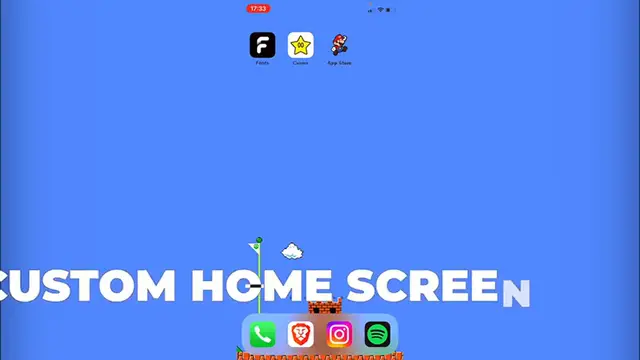
videocam_off
This livestream is currently offline
Check back later when the stream goes live
How To CUSTOMIZE IPHONE HOME SCREEN In 2 Minutes 2024 Easy Tutorial)
Show More Show Less View Video Transcript
0:00
Would you like to have your icons customized on your iPhone like this
0:04
Or like this? Hey everybody, welcome to this new video, I'm going to show you real quick how you
0:07
can customize your home screen of your iPhone totally for free. And for that, you're going to need an application called Aesthetic Fonts and Symbols
0:15
So if you go into the App Store, you're going to see the Aesthetic Fonts and Symbols
0:19
Just in case you don't see the application, I'm going to leave you a link down below in the description so you can directly download the application inside the App Store
0:27
Once you download it, hit into open. So you might see that you might have a three day trial mode so you can start using the application
0:34
But if you're using the link that I give you down below in the description, you're going to get up to 30 days totally for free
0:39
So now what we want to do is to go into the theme section. As you can see, there are a bunch of things that we can use
0:45
There are even a lot of things that you can use totally for free. Currently, I'm using the Super Mario theme
0:50
But let's say I'm interested in this Star Wars theme. So I want to choose this option that says install theme
0:56
Now what I want to do is to choose all the icons that I'm interested in using
0:59
Once you're okay with those options, just hit into continue. Now let's choose a wallpaper
1:04
Next, hit into continue. And now it's going to be downloading the theme on your iPhone
1:09
Once you've done with that, just hit into okay, I got it. Now let's go back into our home screen and look for the application called shortcuts
1:16
Once under, I want to look for the option that says plus and go into open application
1:22
Now I want to choose the blue option of the application. And I want to select the application that I want to customize
1:27
I want to filter it and I want to add to home screen. Now I want to choose a name for my icon
1:33
I want to choose this icon so I can replace the icon. Once you select the image that you'd like to, just go into add
1:39
And for the home screen section, it's just as easy as to share it and choose the option that says use as wallpaper
1:46
I want to go into set and go into my home screen. So if I go back, I'm going to see that here it is
1:51
My custom icons and my wallpaper already set. Now, if you previously have other applications, you can just go and delete those options
2:00
But you must take in mind that you need to have the original application
2:04
Otherwise, you might be losing it. And so our iPhone has been customized once again
2:08
I'm going to leave a link down below in the description so you can download the application totally for free up for 30 days free trial
2:15
And as I just told you, there are a bunch of things that you can use totally for free, even if you don't have a subscription
2:20
Don't forget to like and subscribe. Thank you so much for watching this video. And hopefully this was very useful for you
2:25
I'll see you next time
#Mobile Apps & Add-Ons
#Online Goodies
#Skins, Themes & Wallpapers
#Gadgets & Portable Electronics

