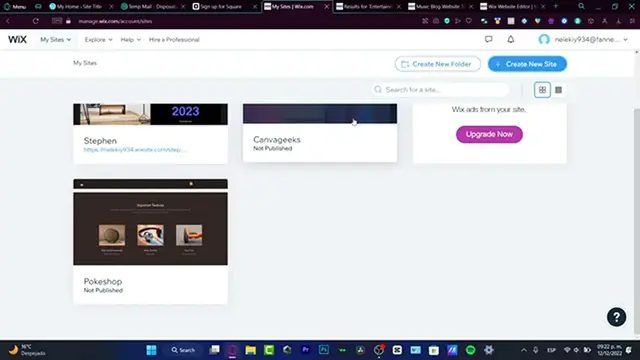
videocam_off
This livestream is currently offline
Check back later when the stream goes live
How To Create Custom Forms on Wix (Step by Step) Wix Forms Tutorial
Show More Show Less View Video Transcript
0:00
Welcome everybody into this new video from wigs.com in today's tutorial
0:05
I'm going to be showing you how or what's the deal with the wigs forms
0:10
There are actually two or three ways to do this. The very first way and the very easy way if you already have a website so we can just go
0:19
ahead, like jumps right into the point is to go into your site
0:26
Go into the site that you want to add your your wix forms
0:30
forms. And here what you want to do is to look for edit site into your dashboard. I want to go into edit my site
0:38
And here, now that we are inside the editor of the Wex site, I want to focus into this section onto the left part
0:47
I just need to wait a second, seal disappears, and there we go
0:52
Alright, so now what I want to do here is to look for this bar, look for the pages and menus
0:59
and menus and if I go into add application I can add a wix app marketing I can add the I'm
1:07
going to be choosing the search bar into my search bar I'm going to be choosing the custom
1:12
tagline like for example forms so I'm going to hit into form payments or just forms and as
1:19
you can see it says wake forms and payments get info subscribers payments and with forms
1:24
we do have the form to builder and payments we have the content
1:28
and text form, this is a free plan available. You don't want to look for free to install
1:35
You want to look for the pre-planned available. So I want to click in here and I want to add the site
1:43
Now there are a few applications that are, I mean all the applications market are created
1:47
by all the users. So by default, there are a few prices, of course, like hidden the, so this is like one form
1:54
if you don't want to do the manual way, for example. So the other way is to go into your site design
2:04
If you go into the pages and menus and you go into the ad. Actually, if you go into the ad section
2:09
you gonna see the section here I want to focus into form So here into formed I do have the different options that I can use to add my form For example one of this So once I clicked into one of this option I just need to drag and drop like this
2:27
And here, I just need to scroll a little bit down so I can see the sign up for my email update
2:34
Now, if you don't have an account, if you don't have a website and you want to start totally from scratch
2:39
You can go into your account, you can go into your costume domains
2:46
I'm going to hit into home. I'm going to hit into the site and application, and I'm going to see all the sites that I do have available
2:56
I do have four of them. So I want to create a new site. So really, really quick, I'm going to hit the online store, drum store, for example
3:07
We can hit into next. you want to customize the website as you are creating your own things
3:13
Let's say, Breath of the Haunted. Hit into Next. And I want to choose the custom things that I want to add
3:23
So I want to choose the forms. So I can choose it right away stud to edit the forms inside my website
3:30
If I want to see more stuff, I can go into the view more. And I can add, for example, bookings, events, blog, a portfolio
3:38
on going to next. Then after that, what's going to happen is that these stores are going to be created already
3:45
So I just need to choose whether to choose a template or a custom build site that was created by Wix
3:52
and you don't have to do absolutely anything. I want just to focus into the template because I think it's more customizable
3:58
And I do have more advanced tools. So here I do have online drum store
4:05
Here I'm going to be choosing the one that I do love. love, for example, this one, I'm going to hit it to edit
4:10
After I view it, of course, if you don't like it, you can go back and choose another one
4:14
But I think this one that we just selected is really, really great
4:18
So lastly, what I want to choose here is my website that I just created
4:24
I mean, it was generated by Wix using a template. And now that all the touches all the things that Wix has to add from the template are now I been listed into my store or into the customite website that I just created What I do want to focus is into the main form
4:44
That once again if I go into my pages and menus, here I can see the Bukong Line support by now
4:53
I'm going to choose the forms. So if I scroll a little bit down, like this
4:59
like this and like this I'm gonna be seeing the forms that it's available into my store so if I
5:05
choose more for example or you don't see that for into your store into your booking online blog
5:15
portfolio as you can see this one does not appear into the side menu but I'm pretty sure to
5:19
appears into the booking section or into the member page so I can go into member page and I do have
5:27
the form comment my book my address, my subscription, profile. If you don't see that you have to freak out
5:34
you want to do exactly the same thing that we just created into the other website
5:39
that was go into the ad section and look for the form
5:44
So here's my form. Now remember there, our three ways that we can add different forms into Wix
5:51
The third way that I can show you, like if you want to customize more stuff
5:55
you just don't want to focus into three or four stuff. I'm going to hit, for example, this option, and you might see that I do have the first, last name, email, subject, and all of that
6:07
But I want to add my custom form. So whether I can choose the Wix form, choose the form settings, and in here I can create a submission table
6:19
So if I choose create a submission table, what's going to happen is going to be creating a new collection of form
6:25
where I can edit my custom content. So I go into Guttet, the use of mission table
6:35
I just need to wait a couple second and here into my dashboard. It's going to be appearing to my contact section
6:41
I'm going to go into the go-to editor. So instead of choosing the ad section
6:45
I want to focus into this downside of content manager So here into the content manager I can manage my side content So you want to go into add to site adding the content manager By the way really really easy
7:01
right? So what I want to do is to create a new collection and here into the create collection
7:07
As you can see, we do have the contact number two because we've already created this section
7:13
that I'm pretty sure pews down in here on the upper side. I want to focus in there. I want to
7:17
to go into create collection and here into the create collection let's say you want to do a first
7:23
submission how many items do you want in your collection i want to go into multiple items and
7:30
hit into create now what's going to happen here is going to be appearing the countermentager editor
7:36
where i can just do this on my own so i want to go into title here going to hit into plus the field type
7:45
I want to choose the text. The field text, I'm going to hit into name
7:50
And the helps text optional. This is input your first legal name here
7:59
Hit into saved, and here's my name. So as you can see, here's the info
8:05
I can add as much things I want to, for example, last name
8:11
Then I can add something else, what a text. And let's say for example that I want to choose
8:22
straight into the content manager and do here all your resources. So you don't have to do all of it using a template that for me is pretty pretty basic
8:32
So I think like this is going to be helping us a lot to do a lot of things and customize all our sources and all that
8:40
So there we have it, guys. It was really, really easy, right? So hopefully, guys, this was a very useful
8:45
for Bid for you. Now don't forget to like and subscribe to the channel if you want to see more
8:49
information about the WixSite.com, all the tools, all the plugins that we do have available
8:55
And of course, for free. So I do love this great, great, great platform. So thank you once again
9:00
for watching to be you guys and I'll see you on the next one

