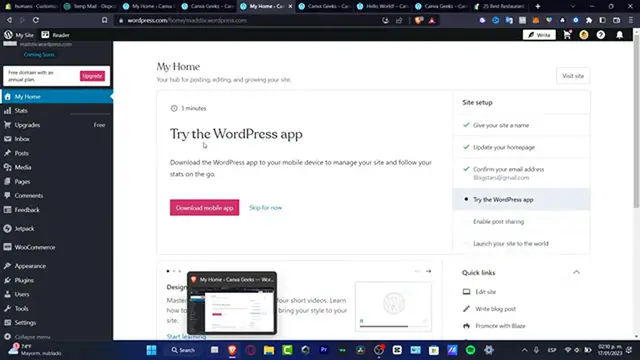
videocam_off
This livestream is currently offline
Check back later when the stream goes live
How To Create A Popup In Elementor (2024) Tutorial For Beginners
Show More Show Less View Video Transcript
0:00
So you want to add the Elemento for free into your WordPress.com
0:06
so we can add a pop-up ad. So let's get started guys
0:10
I'm going to be showing you how we can do this. So leave it free
0:14
So if you don't have an account, if you don't have a website, I'm going to leave you a link down below in the description
0:18
So you can sign up and you can start to really feel free. So now that we have an account created, we are now into the dashboard
0:25
So if you already have an account, it would be just as easy to go into the plugins and install
0:29
plugins and install the Elementor. But if you see it so far, the Elemento
0:36
I'm going to stop in here, I'm going to just open and close this
0:40
As you can see, the Elemental website Belcher requires a plan upgrade
0:45
So what you want to do to have the Elemental added here
0:49
you want to, of course, upgrade your plan in order to start this plugin
0:54
and the price is a little bit up. So what I want to do is to go back into the search results
0:58
results and I want to look for something called the Worldentau. And for that, what I want to do of course is to create or import my very first free WordPress
1:09
plugin so we can enable all those pro features without having to pay because the price
1:14
are really, really hide. So I'm going to click into download. I'm going to leave you, of course, the link down below this is great
1:21
Or if you don't want to wait, you can go into the Proelements.org, hit into save
1:27
And here is the promo element already been added like this. So what I want to do now is to go back here into my actual WordPress
1:36
I'm going to close this one. I'm going to close this one once again. And here I want to look for plugins
1:42
So here into plugins, I do have different options that I can use
1:47
So go into plugins, install plugins, add new. And here once you go into add new, upload my plugin, choose my file
1:56
I'm going to hit into the downloads. I'm going to select the element which you selected
2:01
I'm going to go into the install now. Let's see if this one is working for us
2:07
So we go back here. Of course, you want to have your account into paytheon.io because you don't want to pay
2:13
for a business plan If you happen to have this option that says that I believe that this is not accurate for us blah blah blah so you have to worry about that here as you can see the get
2:24
elemental are activated pro be you details and not that so as you can see the pro elements has been
2:31
added right away so I'm going to go into the install plugins active here's the elemental
2:39
the pro elements and I think we're now ready to go so
2:43
What you want to do now is to actually visit the plugging side
2:49
So here, I'm going to go back, of course, because I don't want to focus a lot in here
2:53
I'm going to go back here. I'm going to go into my dashboard like this
2:58
And here is my Elementor stuffed. So what you want to do now is to actually get started here into your own stuff
3:06
We're going to go into the actual Elementor. So once I connected my Elementor stuffed here inside my..
3:13
actual website. What I want to do is to look out for the element door here. As you can
3:19
see it is connected here, have a setting, submission, custom phones, everything looks so great now
3:24
So go back here into our stuff here. I'm going to go into my dashboard. So you're going
3:32
to go into the create my new page. Like that. Here is my loading page. I need to of course
3:40
start to add whatever I want to do. So whether I can just start from scratch
3:45
or I can use another Elementor stuffed. So if you don't know how to get started
3:51
I can go here and here you're going to go into my Elementor
3:55
or I can go into my templates, of course, because this is going to be much more faster
4:00
In here, what you want to do is to add a new
4:04
I want to choose template typed. I want to choose the popup, name template
4:10
Welcome landing page create my template There we go I was gonna be sending us into the pop-up sections
4:18
So let's see for example that I want to look for this one actually this one is the one that I was looking for
4:23
So you're gonna hit into the insert The first thing that I want to do is to go actually into my elements
4:29
That we were just here before into the elements or stuff both of them are exactly the same So focus into the item that you want to add Let see For example I going to add this image like that And here I want to choose
4:41
an image. I want to insert from media or from a URL. And let's say I want to look for some
4:48
travel photos like that. And I want to use this image and I'm going to copy the image address
4:56
and I'm going to paste that into my element or like this
5:01
and insert my medium. Actually, this is too tiny, so I think you're just move that like that
5:09
Here's the caption, here's the linked, and you want to hit into style
5:15
and you can change that as you want to. Now, in my case, I don't want to focus a lot in here
5:20
because I don't have the actual copy image address, so I want to look for something a little bit more different
5:27
for example, this one, and hit into the insert medium, like that
5:31
And here's my style, here's my actual advanced tools. I'm going to leave everything like this
5:38
And I'm going to hit into Safe Options. I'm going to hit into Published. And here into the conditions, here is the add conditions
5:46
And here's the entire site. The triggers on page load. So this was something just really, really easy to add
5:54
I mean, if I want to change the actual attributes, I can do that in here
5:59
But in my case, I think that it just wants. want to look for something a little bit different
6:04
For example, I'm going to go into the exit page. I'm going to hit into the apply, hit into the leave button
6:10
And I want to look out for a new template I can use into my actual website
6:15
So we do have these now popped up section. So here into the pop-up, let's say, into the about us
6:23
Let's say use this selection to describe here many companies, blah, blah, learned more
6:28
So what you want to do is to connect this into a new, page, right? So we want to make the pop-up. So what I want to do now, which is why I choose
6:36
ask, I think we'll just leave it like this. And what I want to do is to go into the published
6:42
one like this. I'm going to go into my landing section of my WordPress. So this one where
6:49
it says button ID I want to choose the field and I want to change that into the actual bio before after feedback I going to get into update like this
7:02
And here is the link to my actual style. But what I can do now is to go into my side settings here
7:14
And I want to connect this one into another page. I'm going to go here into my actual templates or go into the pages
7:19
So we go into the pages, add new, like this, and let's go with some About Us
7:26
So what I just need to do is to, after I save this template
7:30
I'm gonna go back here into my elements of WordPress, like this, and I'm gonna just take a look into
7:37
how does my pages look like. So we're gonna hit into dashboard
7:42
go into my actual pages, all the pages. In here, I want to look for the pop-up
7:48
and here I want to look for the pop-up. and here I want to click into the view. And here's my pop top, the About Us section
7:53
This is some pop that we're creating the very first part, but this is the second button
7:58
So I'm gonna hit into the Learned More. So here is my new About section of my About Us
8:05
So this one has been redirected actually into the new page that we're to pop out here
8:10
So I can change that and look for the actual linked, for example here
8:15
I'm gonna go back. I'm gonna go into. my actual page. I'm going to go into all my pages. Here is my up out of section. I want to
8:23
get it into view. This is just like another tool that you can just copy this linked and paste
8:29
that in here. And you can update that. Wait a few seconds here. And then what we want to do-do is
8:36
to reload the page and figure out this one is not working. So pop-up number one and pop-up number two
8:43
So though, this is how we can make some popped up. I think that I need just to edit this one
8:48
because I just want to see this into the very first part of my website
8:51
not in the two of them. So without being said, guys, we've really reached into the very end of the video
8:55
Don't forget to like and subscribe to the channel. You don't want to see more great, amazing tools about the actual WordPress and all the pop-ups
9:03
Thank you so much for watching the video, guys, and I'll see you on the next one

