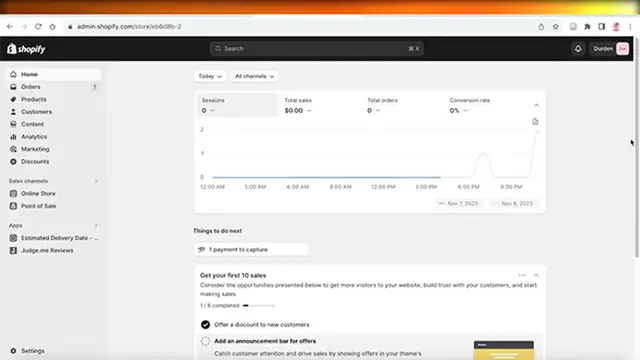How To Connect Shopify With CJdropshipping (2024) Full Guide
Show More Show Less View Video Transcript
0:00
How to connect Shopify with CJdropshipping
0:03
Hey guys, welcome back. In this video, I'll be showing you how you can connect
0:07
CJdropshipping to Shopify. So let's get into it. Now the first thing you need to do is head on over to cjdropshipping.com
0:16
and you want to create your account. You can do this later on but I just like to do it beforehand to make it a lot easier. I have already logged on to my account
0:24
but if you don't have an account, don't worry. It only takes a couple of steps to get registered. So once you head on over to
0:32
cjdropshipping.com, you are going to click on register on the top right
0:37
and once you click on register, you will be led up to the sign up page
0:42
Over here, you just have to use your email and you can create any password
0:46
that you want and then your account will be created. I already
0:49
have an account so I'm going to log in but if you want to create your account
0:53
with Whatsapp, Facebook, Google, Apple, or Shopify, you can even do that
0:58
directly so you don't even have to create a separate account. I just like to do it because it makes it a lot easier to manage
1:04
cjdropshipping. Now once you have created your account, you're going to find
1:08
this dashboard. So in your dashboard, you might be wondering, hey how can I connect my Shopify store? Well don't worry, we're going to break it down
1:16
on Shopify. So I just like to log on to cjdropshipping on my browser so it's just easier for me to connect it later on
1:23
in Shopify. Now you're going to go back to Shopify and in your Shopify dashboard, you're going to click on settings on the bottom
1:30
left. Once you click on your settings, you're going to click on apps and sales channels on the bottom left again
1:36
and then you can click on your Shopify app store on the top right
1:40
Now once you open up your Shopify app store, you're going to search for
1:44
cjdropshipping and once you have searched for cjdropshipping, the first application that will pop up will be called cjdropshipping much
1:52
faster. You want to click on this application and just take a look at the developer. It should be cjdropshipping
1:59
and this is the actual authenticated cjdropshipping app and you're just going to click on install. Once you click on install, you
2:07
will be led back to the Shopify installation page. Over here, you want to click on install app on the top right and once you do that
2:16
you will be led to your authorization page. So over here, we just logged on to our cjdropshipping store
2:23
on our browser. So it's just asking me to authorize this connection that okay, I want to link this account to this particular store
2:31
So if you want to do that, you can authorize. If you want to even connect it
2:35
on a separate account, you can click on register here or click on another account on the bottom left if you want to use a separate account
2:42
But we are just going to authorize and then click on confirm
2:46
So now once you have authorized your connection to cjdropshipping, you're going to be able to start adding products. So just to
2:55
reconfirm whether or not your store has been added, you can click on mycj
2:59
on the top of your cjdropshipping page and once you click on mycj, you can
3:05
actually see all the stores that you have connected. So once you click on mycj
3:09
on the left side, you will have a toolbar and in this toolbar on the bottom, you
3:13
have store authorization. Now you're going to click on store authorization and then you will have the first option of Shopify
3:20
and then you will be able to see your Shopify store. So this is my Shopify
3:25
store and I have currently linked it. It has email permissions as well as auto sync order and product information. So this is my
3:33
current store that I have just linked. This is our store as you guys just saw
3:37
and just like that you can link your store. Now linking is just the easiest
3:41
part. What about the rest? Well, don't worry. To get started with
3:45
dropshipping products from cjdropshipping to Shopify, the most important part is your product. So the first thing you're going to do is
3:53
go back to cjdropshipping and there are two ways you can add products. Now
3:57
the first thing is you can directly list a product but I don't like to do that
4:01
The reason for that is because I like to customize my listing. I like to talk to
4:05
the suppliers beforehand and do, you know, a lot of quality checks
4:10
If I'm not going to talk to the suppliers, I just like to ask for
4:13
certain more photos just to get a better idea of what kind of product am I
4:18
getting. Now to be able to do that and still keep track of all of the products that I want to add
4:24
I just go on ahead. Let's say I want to look at dresses
4:28
today. I'm just going to search for dresses over here and you can search for any type of product. You can even do image searches
4:36
So if you have an image of the type of product you want to add, to your Shopify store, then you can upload it over here
4:43
and then search by that image. So you guys can see there are a bunch of different options. So let's say I want to add this
4:50
item. So I can open this item over here simply by clicking on the item
4:55
This will open up the entire cjdropshipping listing of the product. Now once we have our product, which is going to be one per piece dropship
5:03
cjdropshipping now has two options where you can pre-order some inventory to
5:07
store on your own and you also have one piece dropship where once you list the product, when you
5:13
start getting orders, the cjdropshipping industry factory or supplier is going to directly ship it from them to your customer. But to reduce
5:23
the shipping times, now people also are pre-ordering their inventories. Now what we're going to do is we're going to take a look at the sizes. You
5:30
have your shipping fees, service fees, total fees, and then you have your estimated processing time. So it's
5:36
one to three days for 80% of the orders and four to eight days for 15% which is a great great great shipping
5:44
and delivery time. So what I'm going to do is I don't like to list it directly
5:48
as I told you guys. So what I like to do is I like to click on add to queue on the bottom right and then once I add it to my queue, I
5:56
just keep on browsing more products and then later on I go through my entire queue
6:00
to see the products that I have added, which ones I might want to you know further add, which ones are
6:06
which ones I found at a better price because you can find similar things on
6:10
cjdropshipping as well. You can download an image from cjdropshipping and once you do that you can just open up your image over here
6:18
and you can upload it back into cjdropshipping like this. So where was it? We just downloaded this image. Yeah this one
6:28
and now I'm going to use the image that I got off of cjdropshipping and see
6:32
similar listings. You guys can see there are similar products but I think
6:36
our initial product has the best price so I'm gonna list it
6:41
So to be able to list it, you can directly go into your queue over here
6:44
and this will open up your mycj section of your queue. However, if you can't find
6:48
your queue in your mycj dashboard, simply follow along. Click on mycj on
6:54
the top right. Once you open up mycj, you're going to scroll down and you're going to click on products
7:00
Then you're going to click on connection. Once you do that you will be able to see
7:04
connected products. However, you're looking for your queue so you're going to click on the listed products
7:09
and once you go on to the listed product on the actual preview section
7:14
on the top over here, you have your queue. So you're going to click on queue over
7:18
here and this will show me all the queued products I have. Now I can click on list now and I can get
7:25
started with listing this product. So I have my store and then I have the
7:30
warehousing options and then you're going to select the country that you're most likely going to be shipping to
7:35
and then you'll have your shipping methods. Now shipping methods are going to be very variable and different prices are going to be
7:42
coded. Usually the CJ Packet Ordinary is the one type of shipping that you want to prefer because it gives you the best
7:49
delivery times in comparison to the shipping cost because certain delivery types can give you a smaller delivery time
7:58
However, they are also going to skyrocket your shipping cost as well
8:02
so you want to make sure that you just go on ahead and use the CJ
8:06
Ordinary shipping method. Then you have your print material which is going to be
8:10
default and you're going to add it to the particular collection of your Shopify store
8:16
I haven't built any collections so it just is showing my homepage collection
8:21
but this is a dress so if you have categorized your product on Shopify
8:24
already then you can select your dresses collection, maybe your new arrivals collection
8:29
like that to further help in your listing and for your listing to be added
8:34
to the correct pages and then you're going to have your vendor which I'm going to add as my own brand
8:40
Then I have all of the variants of the product, the estimated price and then I can add my price change so
8:47
let's say I want to sell this for $70 I'm going to click on okay and you will also see a recommended listing price which is $34 but I'm going
8:54
to go with $70 anyways but after that I'm going to click on list it now on the bottom and now just like that our product has
9:03
been listed on our Shopify store. It can take a couple of seconds for the product to sync up but let's go into Shopify, go into product
9:11
and just like that our product is now active and if I click on view on online store you will be able to see
9:17
this is our product and you can further edit this on Shopify as well so you can click on the Shopify listing over here and
9:24
edit the Shopify listing as well if you don't like the listing format
9:28
of CJ Dropshipping so in this way you can get started with
9:32
connecting Shopify and CJ Dropshipping. I hope you guys found this video helpful
9:37
if you did make sure to leave a like and subscribe
#Shopping
#Customer Services