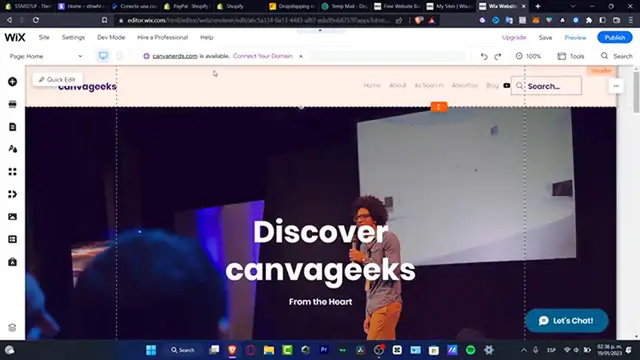How to Add Video on Wix Website (2024) Step by Step Tutorial
Show More Show Less View Video Transcript
0:00
Hello everybody, would you like to know how we can add videos into your
0:04
Wix site? You are in the right place, let's take a look how we can do this in a very
0:08
easy, easy way. So first of all, what I need to do is to have created my
0:12
Wix account, so I'm going to hit into logged in, and once I hit
0:16
into logged in, I'm going to look out for my actual site, so
0:20
what I want to do is to reload the page because I've already been created a new site
0:24
and I'm going to just wait until my site is being available in here. So I'm going to hit
0:28
into select and edit my site, like this, and we're going to be redirected into the dashboard, so what I just need to do is to
0:36
hit once again into edit my blogged, like this, edit site, and it's going to be sending us into the editor of
0:44
the web designer. So what I want to do is to actually
0:48
look out for a video that I want to add into my actual
0:52
website, for example, I'm going to locate, I'm going to go into YouTube
0:56
and here into YouTube I'm going to look out for, let's say
1:00
red conversations, like that, and here I want to look out for
1:08
speaking about depression and something like that, I'm not pretty sure, so let's go for TED conversations, like this
1:16
and what I want to do is to choose this one I'm going to go into share, I'm going to unbeam this
1:24
or copy this, I have this information right in here, I'm going to go back into my website
1:28
and here I'm going to go into the add elements, and here
1:32
I want to look out for a video in music, which is actually this one
1:36
so whether you want to choose a video from YouTube, Vimeo, Facebook
1:40
Dailymotion, or you want to upload your very first video in my case I'm going to be choosing one video from YouTube, because I don't want to
1:48
over have a lot of info about my video, so I want to scroll a little bit down
1:56
and move my video like this, so lastly what I just need
2:00
to do is to give just a little space, like this I'm going to move this a little bit more like that, and here I have space
2:08
for my actual video, so I want to locate this in here
2:12
into the center part, like that, and I'm going to go into change video
2:16
and here I want to paste my URL, so if you want to auto place this
2:24
you want to enable that, or you want to play that in a loop, in my case I just want
2:28
to choose a description, this is a short video about depression, like this
2:40
and here you want to leave it like that, hit into the X mark, and then we're
2:44
actually good to go, hit into publish, and after that you just want to make sure that
2:48
your video is now working, so go into view site and I'm going to scroll a little bit down, and here, as you can see
2:56
this one has already been published, now in my case I just need to wait
3:00
till my actual website has been published because in my case of course I need to have this already been enabled
3:08
but this is how we can actually do this, so thank you so much for watching the video guys, don't forget to like and subscribe to this channel guys
3:16
if you want to see more amazing tools about the Wix, and well, I will see
3:20
you on the next video guys, I'll see you soon
#TV & Video
#Online Video
#Photo & Video Sharing
#Video Sharing