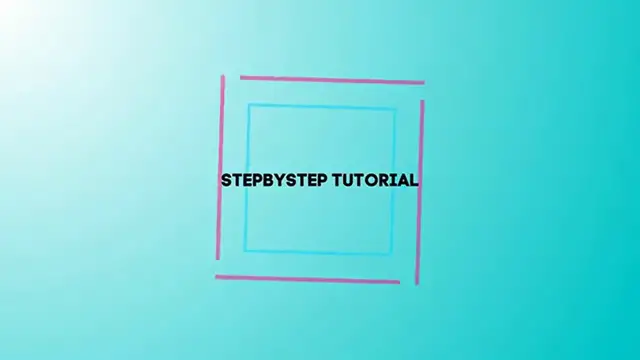Ecwid Tutorial for Beginners (2024) How To Sell Products Online for FREE
Show More Show Less View Video Transcript
0:00
Welcome back everybody to Tech Spars
0:02
In today's tutorial, let's take a look into how you can get started with Equit, totally for beginners
0:07
This is a really tutorial, basic tutorial, how you can get started here into Equit
0:11
So I'm gonna be showing you just the basic tools of what you can do and how you can get started into Equit
0:16
totally for free. So I'm gonna leave you a link down below in the description in order to get started
0:21
Once you click that, you want to hit into sign up. And once you are there, you want to input your email
0:27
as well as your phone number and your account should be created right away. Once you are into the control panel
0:32
it's gonna be asking you a little bit more about your company, like what is your name
0:35
What is the name of your store? How you'd like to be called? If you have a company address, you can input that here
0:42
The state you're currently living. And then tell us a little bit more about yourself
0:46
like do you already have experience selling? What type of product you will be selling? Are you setting up store for something else
0:51
So this is totally optional. This is totally up to you. And just hit into next
0:54
And lastly, if you don't have a website, TechGrid can create a totally for free address
1:00
for your free website. So you just want to input the one that best suits for you
1:05
and figure out this one is available into your country. Hit into next and your store should be now created
1:10
So as you can see, we have different plans here, but we want to focus only into the free version
1:14
So hit into create your store because this is totally for free. Now you have here a dashboard into the little pod
1:20
You have my sales, the catalog, the marketing reports, the sales channel, the configuration
1:25
And now here's the partner with us. So basically here into store management
1:29
this is the part where you wanted to input all the information about what you're selling
1:34
You want to customize your store. You wanted to add stuff about
1:38
let's say for example, the contact us. You can input more information there
1:42
The sales channel is gonna be helping you to drive through more traffic into your website
1:46
For example, you can add a custom website here. You can add your Instagram account, Facebook, TikTok
1:51
other channels, and the configuration is to set up your actual profile
1:56
as well as a payment, adding settings, applications, checking out your shipping and pickup and much more
2:02
So let's focus into the right part, into the to-do list. Into the to-do list, as you can see here
2:08
we have like a few steps in order to get started selling today
2:12
So first of all is to create an account. We have already done that. Now we have to set up a website and storefront
2:18
If you click there, this one should be taking you now into the editor of your custom website
2:23
Since we are just getting started, it's gonna be showing you something like this
2:28
So what you want to do is to look how for the, let's say the theme that best suits for you
2:34
So that's totally up to you if you wanted to look how, for example, like this
2:39
If you like what you're seeing though, just click though and just go into use this theme
2:45
and you're now inside the actual config region of the editor. Your logos, for example, logo type of your site
2:52
you can hit into change. Here you can import your own image. Now, for example, if you wanted to check it out
2:57
some products, if I wanted to add my first products, as you can see, I can hit into manage my products
3:03
This one should be taking me into my control panel of the Equit. So here inside I have my actual catalog
3:09
So for example, I have all of these samples. In our case, we want to select all of them
3:15
and then delete all the sample products. So we're gonna hit into yes
3:20
And we can get started by adding our first one. For example, add new product
3:24
And here you can import your own images, your name, the description, add or edit ribbon
3:32
add in product subtitles. Here is the pricing. You can manage pricing options, for example
3:37
bill, discount prices, enable pay with what you wanted to pay. So as you can see, now I have my three products
3:43
already been added into my store. I can always go back and check it out
3:48
how it's gonna be looking my products. But what I wanted to do is to check it out first
3:52
how to add these actual stuffed into the beam product or I can receive money
4:00
and then check it out the shipping and payments. So focus now into the configuration
4:05
And here I'd have the shipping and pickup. Now here into the shipping and pickup
4:09
as you can see, I can add a new shipping on delivery method. So you can hit into add shipping
4:14
and choose the one that best suits for you. In my case, it seems I'm using some print on the month
4:18
Printful is gonna be taking care of absolutely everything. So I don't need to take care of anything at all
4:24
but just making the sample and now receive the money. And if you wanted to add a local delivery
4:31
you can add it in here or a make a self pickup. That's totally depending
4:35
on what you're actually looking for. Lastly, hitting to the left part where it says payment
4:39
Into payment, what you wanted to do is to enable the best element that suits for you
4:44
in order to receive money. For example, you can import your Stripe account. Stripe account is gonna be taking the 3
4:49
of all your transactions plus three MXN. In my case, it's MXN
4:54
You can import PayPal if you wanted to or import a manual payment method
4:58
I can now start receiving money into my Stripe account with Visa, MasterCard, MX Discover, Apple Pay
5:04
Google Pay, and much more. So after I follow the tips to get started
5:08
I might be now into the 100% and my store should now be ready to get started
5:13
So with that being said, guys, this is how we can get started with a website
5:17
and online e-commerce store totally for free. So just in case you have a question, you can leave it down below in the comment section
5:22
This is just to remember the basics of how we can get started for beginners here into Epwood
5:27
So thank you so much for watching the video. Hopefully, guys, we can all see you on the next video
5:31
See you soon. ♪♪��
#Business & Industrial
#Shopping