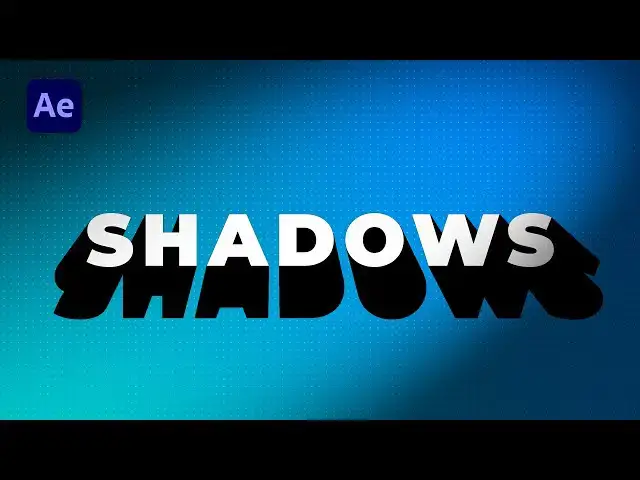This tutorial was contributed by creator Softoni! Subscribe to their channel: https://www.youtube.com/@softonimotion
Here's more from the creator: 'Hey everyone, in this after effects tutorial I will show you how to create awesome shadows with text animation in After Effects without using any plugins. This technique is a cool way to make your texts, logos, videos or images looking even better and to impress your audience. Very easy to make, just follow my steps!'
View Softoni's store here: https://filtergrade.com/vendor/softoni/
View all After Effects Templates on FilterGrade: https://filtergrade.com/product-category/after-effects-templates/
- - - - - - - - - - - - - - - - - - - -
Follow FilterGrade!
Instagram - https://www.instagram.com/filtergrade/
TikTok - https://www.tiktok.com/@filtergrade_
Facebook - https://www.facebook.com/filtergrade
Twitter - https://twitter.com/filtergrade
Pinterest - https://www.pinterest.com/filtergrade/
Newsletter - https://filtergrade.com/filtergrade-newsletter/
- - - - - - - - - - - - - - - - - - - -
Show More Show Less View Video Transcript
0:01
[Music]
0:09
thank you
0:11
hello guys of Tony here welcome to
0:13
another video Lesson and in this
0:15
tutorial we're going to create this cool
0:18
shadow so stay with me until the end of
0:21
this video also I want to thank you for
0:24
watching this video Lesson and if you
0:26
haven't subscribed to my channel hit
0:28
that subscribe button also turn on the
0:30
Bell icon so you can always get a
0:32
notification whenever I post a new clip
0:34
okay let's see what we're going to
0:37
create today
0:38
[Music]
0:46
foreign
0:54
we're back here in After Effects and now
0:57
it's time to create the two composition
0:59
zip Control Plus and or go on this
1:01
little icon here and for the first
1:03
composition I will do
1:05
final 90 20 by 1080 duration 6 seconds
1:09
long and 30 frames per second hit OK and
1:13
also we will create now another
1:15
composition for composition name I will
1:17
rename it to text or one also 9020 by
1:21
1080 30 frames per second and duration 6
1:24
seconds long okay hit here okay and then
1:28
Control Plus t on your keyboard or go
1:31
here on this little icon on this
1:33
horizontal type tool and I will just
1:35
type a random text
1:38
creative alignment here to the center of
1:41
our composition go here a line if you
1:44
can't find a line go here on window and
1:46
then you will find it here okay now it's
1:49
time to animate this creative text open
1:51
up this Little Triangle here go on text
1:54
and then here animate find position
1:57
okay go here on the Y parameter and type
2:01
620
2:03
like so maybe 630
2:07
and also now it's time to animate this
2:10
position open up this ranged selector
2:13
one go to around 2 seconds and set up
2:16
our first keyframe for the up offset go
2:18
to around 100 and now go to the zero
2:22
frames and type here minus 100 now when
2:27
we hit zero we have this basic animation
2:30
now it's time to do uh further
2:32
adjustments here on our creative text
2:34
open up this Advanced Tab and for the
2:37
shape I choose from the square here ramp
2:40
up also is high and is low check the
2:43
change to 70.
2:45
okay also grab our keyframes hit F9 on
2:50
your keyboard and go to graph editor if
2:54
you can't find curve like this right
2:55
click and then hit here edit speed graph
2:58
and draw a line like so and now when we
3:02
hit zero we have this cool text
3:06
animation in our text composition okay
3:09
now it's time to bring our text or one
3:12
composition into our final count drag
3:15
and drop this text or one here in our
3:17
finals like so and as you can see now we
3:21
have this text animation here in our
3:23
finals and now it's time to create our
3:25
background go here in our final comp
3:28
right click and then go to new find here
3:31
solid I will rename it
3:33
background 1920 by 1080 of course and
3:37
find here in effects and presets of Four
3:40
Color gradient effect drag and drop onto
3:44
our background move the background ah
3:46
here and also it's time to make a few
3:49
adjustments here on our for color
3:51
gradient for this 0.01 move it to around
3:54
here 0.2 maybe to here uh I will just do
4:00
random for this point for third one here
4:03
and fourth one maybe like so for the
4:07
first color I will do maybe this kind of
4:10
green also you can use eyedropper also
4:13
for the fourth color like so and for the
4:17
second one and third one I will do this
4:21
type of blue one also choose eyedropper
4:25
and now in our finals we have this
4:27
really cool looking color combination of
4:30
our blues and our green and now when we
4:34
hit zero we have something like this
4:36
also what we can do is hit Ctrl D or go
4:40
edit and then duplicate this background
4:42
layer hit enter on your keyboard and I
4:45
will rename it too
4:47
dots
4:49
okay delete this Four Color gradient
4:52
effect and I will do fill
4:55
drag and drop onto our dots layer and
4:58
for the color choose to White and our
5:01
next effect will be CC Ball action okay
5:06
for the grid space and go to round 8 and
5:09
for the ball size also 8. now as you can
5:13
see we have this tiny Dots here in our
5:16
finals and it's looking really cool also
5:18
you can change blending mode from normal
5:20
to Overlay
5:21
duplicate it once again if you need and
5:24
now as you can see this is looking
5:26
really cool in our finals okay now it's
5:30
time to create the cool shadows for our
5:32
creative text I will close this effect
5:35
control for now hit here on our text o1
5:38
and I will type here first effect CC
5:41
Radio uh blur drag and drop onto our
5:45
text o1 and change our type from scratch
5:48
to straight Zoom amount go to around 35
5:51
or so and also for the center I do like
5:56
so something like this okay now we will
6:00
add our another effect go to effects and
6:02
preset type fill drag and drop also here
6:06
on our text or one and change the color
6:08
from the red to our black color also our
6:12
third effect will be curves effect drag
6:15
and drop onto our text or one and from
6:18
RGB change here to Alpha and then white
6:22
parts of our creative text move all to
6:26
the left like so and our fourth effect
6:29
to bring our creative text originally
6:32
and untouched here on the front is CC
6:36
composite
6:38
okay and make sure to move it uh below
6:42
uh of our other effects and now as you
6:46
can see when we hit zero in our finals
6:48
we're getting this a really cool
6:51
animation also what we can do next is to
6:54
play around with our radio fast blur
6:57
move our Center to the left or right
7:00
according your needs I will do maybe
7:02
here uh go to around maybe five or six
7:06
seconds press here on our Center
7:10
and go to around zero and move it to
7:14
around here
7:15
now when we hit zero we have also this
7:18
Shadow animation and this is looking
7:20
really cool
7:22
also for the amount we can go maybe what
7:24
maybe around 40
7:27
like so and hit W and then j or k on
7:32
your keyboard for our keyframes and also
7:37
you can reposition a center if you need
7:40
maybe to go around here or so also for
7:45
the first frame
7:46
move it to around here
7:49
and now in our finals when we hit zero
7:52
we have
7:54
this really cool shadows and this is
7:57
looking really creative
7:59
alright guys our next step is to add our
8:03
Spotlight effect right click here in our
8:05
final go to new and find here adjustment
8:08
layer I will rename it to CC spotlight
8:13
and also find here in the fact effects
8:15
and preset Spotlight the fact drag and
8:19
drop onto our adjustment layer and also
8:21
you can play around with the handles I
8:24
will do something like this maybe height
8:26
around 90 or so cone angle maybe to 12
8:31
or 13 Edge softness to around 100
8:34
intensity to maybe around 50 or so maybe
8:38
60 and as you can see now we have this
8:41
really cool looking scene in our finals
8:45
also one last step what we can do for
8:48
our text open up here go to uh this
8:51
little triangle here and also we will
8:53
animate tracking hit here on this
8:55
triangle and find here tracking for
8:58
tracking a mount go to around 0 frames a
9:01
setup our first keyframe like so and
9:04
then go to around 6 seconds and type
9:06
here maybe 60 or so now when we hit 0 we
9:12
have also a checking movement here for
9:15
our creative text now we're back in our
9:18
finals and when we hit zero we also have
9:21
this Shadow movement and our text
9:24
movement and this is looking really cool
9:28
all right guys that was everything for
9:31
this uh really cool tutorial hope you
9:33
learned something new and if you like
9:36
this video please consider to hit the
9:39
like button also hit that subscribe
9:41
button if you haven't already take a
9:43
look on my profile on my channel for
9:45
even more great tutorials and until next
9:48
time stay creative and bye bye
9:52
[Music]