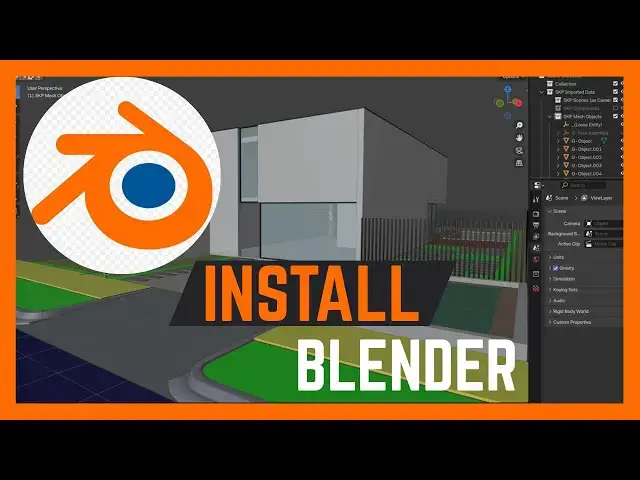Looking to start creating 3D animations, models, or video effects? In this video, I’ll show you step by step how to download and install Blender on your Windows PC. Whether you’re a beginner or upgrading to the latest version, this guide will help you set it up quickly so you can start designing right away.
#Blender #Blender3D #3DModeling #WindowsPC
Show More Show Less View Video Transcript
0:00
In this video, I'm going to show you how
0:01
you can install Blender on your Windows
0:04
computer. If you find this video
0:06
helpful, I kindly request that you
0:07
support me by liking the video and also
0:09
by subscribing to this channel. So, if
0:11
you want to install Blender on your
0:13
laptop or on your Windows computer, it
0:15
is pretty simple. Just go to any
0:17
browser. So, this is the browser of my
0:20
choice and then just search for Blender.
0:25
Now, this will take you to this website
0:28
blender.org.
0:29
RG. So go ahead and click on it.
0:33
Now from here to download Blender, you
0:35
can just head over to this download
0:37
option. Alternatively, if you scroll
0:39
down below here, you'll also be able to
0:42
see an option to download Blender. And
0:45
this is free. You can just download it
0:47
and it will be installed on your
0:48
computer. So let's go ahead and click on
0:51
download here. And here we have an
0:53
option to download it. And this is the
0:55
Windows version. So before you download
0:58
you may want to go ahead and choose the
1:00
version that you want to download. So if
1:02
you click on this you can see we have
1:04
this is favorable for Windows installer.
1:06
We have for Windows a portable that is a
1:09
zip file. We have for Microsoft store
1:11
and we have quite a number of options
1:14
for Windows. So choose the one that you
1:16
are comfortable with. For my case I'll
1:19
just go ahead and continue with the
1:21
download. And this will begin the
1:22
download process. Give it a minute or
1:24
two and it should be done. And now after
1:28
one or two minutes, my Blender has been
1:31
downloaded and it's time now to install
1:33
it. So if I click here, I'll be able to
1:36
see the downloaded files. I can be able
1:38
now to click on it. And here we go. It
1:41
is under downloads. So it's time to
1:43
install it on my computer. And to do
1:46
that, just go ahead and double click on
1:48
it. And this will prepare it for
1:51
installation. Go ahead and click on
1:52
next. Here we have to choose program
1:55
storage location. By default, I just
1:58
leave it to its default location here.
2:00
So I'll go ahead and click on next. And
2:03
then now it's time to install. And this
2:06
will run the installation process. And
2:08
within a moment the installation will be
2:11
done. And you have to note that there
2:13
are quite a number of files that needs
2:14
to be installed. So you need to be
2:16
patient. And once the solution process
2:18
is done, now it's time to finish the
2:21
process. And at the same time, you
2:22
should be able to see the Blender logo
2:25
on your computer. As you can see, mine
2:26
is here, Blender 4.5 at the time of
2:29
recording. So, I'll finish this. And now
2:32
we are good to start or to launch our
2:35
program. To launch Blender, just go
2:37
ahead and double click on it. So, if you
2:39
have any other question, kindly let me
2:40
know in the comment section. Otherwise,
2:42
if this video is helpful, please like it
2:44
and also subscribe to my channel. Thanks
2:46
for watching and let's meet in the next
2:48
video.
#CAD & CAM