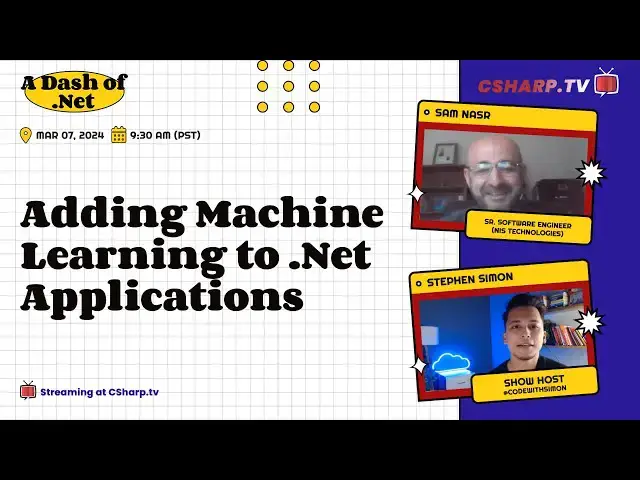Machine Learning has been gaining wide acceptance due to its ability to make a determination in various scenarios based on specific training. It is now available to .Net developers for integration into applications. This allows it to be effective and ubiquitous in the enterprise. .Net developers can now incorporate machine learning into line-of-business applications using Visual Studio and C#. This session will walk you through the fundamentals of creating an ML integrated application and ongoing model training.
GUEST SPEAKER
Sam Nasr has been a software developer since 1995, focusing mostly on Microsoft technologies. Having achieved multiple certifications from Microsoft (MCSA, MCAD, MCTS, and MCT), Sam develops, teaches, and tours the country to present various topics in .Net. He's involved with the Cleveland C#/VB.Net User Group, where he has been the group leader since 2003. In addition, he's the leader of the .Net Study Group, an author for Visual Studio Magazine, and a Microsoft MVP since 2013. When not coding, Sam loves spending time with his family and friends or volunteering at his local church.
Guest LinkedIn: https://www.linkedin.com/in/samsnasr
📺 CSharp TV - Dev Streaming Destination http://csharp.tv
C# Corner - Community of Software and Data Developers
https://www.c-sharpcorner.com
#CSharpTV #csharpcorner #CSharp #MachineLearning #DotNet
Show More Show Less View Video Transcript
0:00
Hi C Sharp and Dotnet developers, welcome to a new episode of AttachShop.net
0:05
And I believe you all are into C Sharp and Dotnet. I suppose, right
0:09
Because that is what the show is about. In this episode of AttachShop.net, we're going to learn on how you can infuse machine learning
0:17
data science and all that into your C Sharp and Dotnet applications
0:22
The world is moving towards AI and data science and this is a must video for everyone
0:28
And to talk about today's topic, we're joined by Sam. Sam Nassar
0:32
He's a senior software engineer. He's been a Microsoft MVP since 2013
0:36
Very long. He's an MCSA, MCAD, MCTS and whatnot. So without any further ado, let's bring Sam in
0:44
Hi Sam, welcome to the show. Thank you Simon. Good to be here
0:49
Yeah, those were a lot of certifications. I kind of fumbled while reading it
0:52
Yeah, indeed. But very grateful to have them. Yeah. Thanks Sam. Thanks for doing it
0:59
You know, I'm going to let you take the stage because I know you have a lot to cover and I'm really excited for this adding ML to Dotnet applications
1:05
We all are C Sharp Dotnet developers and I cannot wait for this session
1:10
It's all you now. Excellent. Thank you. Well, so this is one of my favorite topics to talk about primarily because we see a lot
1:18
of machine learning and AI that is penetrating the marketplace in a variety of different ways
1:23
And a lot of us, regardless which type of enterprise we work in, we have a lot of data
1:29
So what is it that we can do to utilize that data and be able to build a machine learning
1:34
model out of it? So let's dive right into it. First of all, let's start with an overview
1:40
So with ML.net, what that's going to be doing, it's going to be using a model for providing
1:45
machine learning to Dotnet applications. So we're going to have an existing Dotnet application and using ML.net, we're going
1:52
to be able to add machine learning capabilities to it. So these machine learning capabilities or scenarios, they're available in both online
2:00
as well as offline. And I'll talk more about that as we step through the demo
2:05
Essentially what it's doing is it's using patterns of data to make predictions as opposed
2:09
to a developer having to specify explicit logic or a formula to be able to come up with
2:15
the results. So we just simply feed it the data and it learns from it and then it's able to make
2:21
predictions going forward. So essentially the ML.net model, it's an object that contains the transformations or the formula
2:30
if you will, for being able to take an input value and come up with an output value
2:36
For example, I can feed it a set of home prices over the last three years for a specific zip code
2:42
And then if I put in a prediction saying how much is it for a 2000 square foot home, then
2:48
it will come back and it will say it's this price based on the historical data
2:55
So some other transformations or prediction types that we can utilize, we have classification
3:00
and categorization, which is essentially taking the data that's inputted and classifying
3:06
into one of two categories. We can also look at it in a regression, meaning that we have a sliding scale such as home
3:14
prices or other scenarios where it's inversely or proportional to another value
3:21
We can also utilize it to do anomaly detection. So if anything is out of the norm, we can use machine learning to be able to point that out
3:30
Another one of my favorites is recommendations. So we've all used a website called Amazon.com
3:35
And every time you make a purchase, it always recommends something else that will go along
3:39
with it. Right. So we can use that machine learning model to make those recommendations as well
3:46
In addition, there's time series sequential data where it learns off of historical data
3:51
And we can also use it to do image classification where I feed it an image and it will classify
3:56
it as whether it's a fruit or a vegetable, depending on how I train the model
4:04
So some of the examples of linear regression, we see that on the left, we have a proportional
4:10
scale where we, again, it could be an example of home prices rising over the years
4:16
And then there's other examples of inversely proportional, as you see over on the right
4:20
hand side where we have the HDL or the good cholesterol. It's inversely proportional to the BMI or the body mass index
4:29
So the heavier the weight of a person is, chances are they're going to have a lower
4:34
good cholesterol level. And so that is an inverse proportional relationship. And there you see what the triangles that are listed on the graph
4:43
These are outliers where you have some extreme cases. But for the most part, it's essentially a inversely proportional linear regression
4:56
So some terminology that we need to cover right off the bat
4:59
You'll hear the word feature. What a feature is, it's an input for a machine learning model
5:04
So this could be the size of the home. It could be the mileage on a car
5:09
It could be some other input value that I'm training it on
5:12
The label is the output value that I'm getting from the machine learning model
5:16
So for example, if I'm feeding it in the size of the home, I'm getting the price for that home
5:23
Likewise, if I put in the mileage for a specific vehicle, it will give me the current market
5:28
price for that vehicle based on the data that I trained it on
5:34
So essentially, we have input and output. Now what goes in between is the transform
5:39
That is the type of prediction that is going to be learning on the data that we feed it
5:43
And then it will be able to handle the feature or input going in and then be able to produce
5:48
a label or an output going out. So that's some of the basic terminology
5:53
Now what does the model development look like? How do we get to a stage where we can take data and be able to make a prediction out
6:00
of it? So looking at this image, we see that we start off at the very top where we collect
6:07
and load the data, because that is crucial for machine learning. Then we create the pipeline using the append method
6:14
And then we train the model using the fit method. Afterwards, we then evaluate the model to see, is it in fact working according to what
6:24
we have trained it on? So I would give it a sample value for a home price or the mileage of a vehicle
6:30
And then I would get the output value. And then I can determine whether that's correct or not
6:36
If it's not, then the cycle continues to repeat again where I'm feeding it more data to train
6:40
it more. And again, I use the append method, the fit method to train it, and then evaluate it
6:48
Once I get to a point where I'm satisfied with that model and the values that it's producing
6:53
using the evaluate method, then I can move on to the lower portion of the graph where
6:58
I am saving the model using the save method. So now I created a model or a transform
7:04
And now I'm ready to use it. After I use the save method, what it does is it saves it as a .zip file
7:12
Then I can take it into another project in my solution, be able to load it using the
7:18
load method. And then I can make predictions, as you might have guessed, using the predict method, as
7:24
we see at the bottom of the slide. So essentially, it's a cyclical process
7:30
Once I'm comfortable with the values that it's producing, then I can save the model
7:35
load it, and be able to make predictions going forward. Now let's get into a level of detail
7:45
So in order to be able to get to that point, I need to have some prerequisites on my machine
7:50
So first of all, I would need Visual Studio. And I would need to identify that I need the desktop development environment
7:57
And more specifically, as you see circled in the pane on the right, ML.NET Model Builder
8:03
So once those are selected, now I'm able to utilize machinelearning.net in my project
8:11
And I can do this in one of three ways. I can use the UI, where I simply right-click on the specific project, select Add
8:19
And then I'll see machine learning popping up as one of the items that I can add in in
8:22
the context menu. I can also do it programmatically by adding the NuGet package for Microsoft.ml
8:29
Or if I'm so inclined and I'm very comfortable with the command line, I can use the command
8:34
line interface to be able to add machine learning into my solution
8:40
And so with that, like all things, it's better explained through a demo. So let's jump into it
8:46
And what I did here is I created a very basic project
8:52
So this is a console application. And I selected all the defaults. I called it the dash demo for the dash of .NET
9:01
And again, I haven't changed anything. I just simply selected all the defaults. It's bare bones, as you see over in my Solution Explorer
9:08
So now, how do I get started by adding a ML.NET project to it
9:12
So I would right-click on the project, select Add. And there I see the machine learning model as one of the menu options
9:22
And again, this is available because I went through the prerequisites of installing the
9:26
desktop environment in my Visual Studio. And I was sure to select the machine learning model
9:35
So once I go ahead and click that, now it's going to walk me through a couple things on
9:39
the menu. And so it's asking me, what should we call this project
9:44
Let's go with ML model 1.mbconfig. I'll accept the defaults. And add
9:54
It'll take a minute to chug through and add that in. And now it's going to run me through a GUI interface where I'm going to select the scenario
10:03
and identify the various factors. So if you recall, we said that we can use machinelearning.net to be able to do classification
10:11
regression, value prediction, a variety of different things. So these are all the different scenarios that are available to me
10:18
And as you notice, in the lower right-hand corner of each one, it specifies that it can
10:22
be done locally. And in some cases, I can use it locally or I can utilize the capabilities of Azure so
10:29
that I can utilize some heavy-duty computing power. And in some cases, like object detection, it's only available in Azure
10:39
So for this specific scenario, I'm going to do data classification, which is going to
10:43
select one of two categories, depending on the input that I feed it in
10:49
And so it's giving me a summary of my training environment that it's going to be on my local CPU
10:56
This is the type of environment that I have. And next, I'll move on to the next step
11:02
And here, I need to specify the data. So I have a file, and we'll point to that in just a second
11:09
We go over into the data. You'll see that I have a file called yelp-label.txt
11:15
Let's take a look and see what that data looks like. So this is nothing more than a flat text file, as you can tell
11:25
And basically, this is a dump of a set of comments that were retrieved off of Yelp for a
11:30
specific pizza restaurant. And so the comments are classified as either 1 or 0, 1 being positive and 0 being negative
11:39
So you see comments like, wow, love this place, and that is a positive comment
11:45
Crust is not good. Obviously, that's a negative comment, and so on and so forth
11:49
And as you see, I have approximately 1,000 data items here that I can use
11:58
So we'll go ahead and select that file. And as it's loading it, it is now identifying the data
12:06
And the next thing it's going to ask me is, which column do I want to use to be able to
12:11
predict the value? So this will be my label. And if you recall, feature is the input, label is the output
12:18
So looking at the sample of my data, it's giving me a preview of the first 10 rows
12:23
And I want to be able to use column 1 as my label
12:27
And so with that, I'll go into the dropdown. And let's go over here
12:36
So we have data classification. All right, so there I specified my file
12:43
And then I'm going to specify column 1 as opposed to column 0
12:47
So column 1 is my label or my output. Next step is it's going to ask me, how much time do I want to spend training it
12:57
So think of training as if you're training a, for lack of a better word, or educating a
13:02
three-year-old, right? You're showing them what is the right thing to say and what is the wrong thing to say
13:09
And so it's the same thing here. And so with all the different comments that I have, I'm going to show it which ones are
13:16
positive and which ones are negative. And so I'm going to select 10 seconds for starters
13:23
And I'll say train again. And it will run through it. And as it's running through it, you'll notice in the lower window or the output window
13:32
it's going through a variety of different trainers, as we see here, within those 10 seconds
13:36
And it's cycling through them, trying to see which one's a good fit. It says not my day
13:45
Well, one error after the other. All right, let's try that again
13:49
So train again. OK, so we trained it for 10 seconds. It ran through a variety of different trainers down below
14:01
And it gave us some data as far as the accuracy that was produced. And then the training results, as it shows us here, the best accuracy is 0.6911
14:11
The best model that it found for training was the Fastree OVA
14:17
And so if we're satisfied with those results, then we can move on to the next step
14:21
If we're not, we can just simply increase the training time. So we'll set this to, let's go 20 seconds
14:27
And we'll do training again. And let me expand the window at the bottom
14:35
And then you'll see that it's still continuing to cycle through for the specific training
14:39
time of 20 seconds. It's going to cycle through the rest of the training time
14:43
And then if we're satisfied with the specific training time of 20 seconds, it's going to
14:47
cycle through a variety of different trainers to see which one will produce the best results
14:54
on the given data. And so if you recall, the first time we trained it for 10 seconds, the results were 0.69
15:03
I believe. But now, because we boosted it up another 10 seconds, it gave us better results of 0.70
15:12
So obviously, our accuracy improved as we gave it more time to train
15:21
So if you recall from the diagram that I showed earlier, we collect the data, we create the
15:26
pipeline, we train it, and then the next step is to evaluate it
15:30
And that's what we see over on the left-hand side. So when we click Next Step, it will take us to evaluating the model
15:37
So if I pass in a value that says crust is not good as my input, what is that prediction
15:43
going to be? So it'll chuck through the model that it just created
15:48
And it should produce a result saying that this is a negative comment. And as we wait for the results, you'll see that it says this was a negative comment or
15:56
a result of 0 with a confidence of 76%. For the sake of time, I can just move forward
16:06
But if I'm not satisfied with these results, I want higher confidence scores, then I would
16:10
again, go back to the training process and then train it for a longer period of time
16:15
giving it more data. But since 76% is pretty reasonable, I will move forward
16:23
And now it's asking me, how do you want to be able to consume this model that we just created
16:28
So now that we're satisfied with the results, it's ready to save it off. And we can incorporate that into another project within our solution
16:35
And I can do that in a variety of ways. I can utilize the code. It's giving me a code snippet up in the top window
16:42
I can also add it to the solution as another console application, or I can add it as a
16:48
web API to my solution. So for the sake of simplicity, let's select Console Application, add it to the solution
16:57
And so for this solution, you'll notice that I already have one that's preexisting called Model 1 Console App
17:04
But let's go ahead and create that new solution
17:19
So let's go over to Consume. Now we're ready to incorporate that
17:23
And we'll do the console application, add to solution. We'll call it ML Model 1 Console App 2
17:32
We'll add that to the solution. And then we'll see what's going on on the back end
17:36
So we'll give it a minute to run through what it needs to do
17:49
So what I'm expecting is it's going to create a third Console App 2
17:54
And it's going to be a console application. And there it is
18:02
So if we take a closer look at that, we'll see that it's a console application
18:07
And like all console apps, there's a program.cs that's included. So this is all auto-generated code by the ML.NET Model Builder
18:18
And then we'll see that we have sample text or sample data where it says, crust is not good
18:24
This is the first row of the data that it took from the file that we specified
18:28
And it's going to pass it in as a prediction. And then in the end, it's going to make the prediction and then be able to produce that
18:38
in the output using the console.write line. So if we run through that second application, it'll take just a minute to spin up
18:51
And there's my console window. And so it's going to automatically pass in the crust is not good phrase
18:58
And then it'll produce the results on the screen for us. And like all good things, it's worth the wait
19:03
So it's just a matter of seconds before it compiles, runs, and then produces the results
19:09
As we see here, going through the program.cs, it generated the crust is not good as a starting phrase
19:17
It produced the results on the output window. And it shows us that this is a negative comment
19:24
And so to be more specific, if we look at the code, we're using this ML model one
19:30
What ML model one is, it's the model that is saved off
19:35
And so that in a nutshell is how we're able to utilize machine learning.net within an
19:41
existing .NET application. We trained it on some existing data. And then we're able to make predictions out of it
19:52
And so some concluding slides. So the time to train, this is roughly a rule of thumb, depending on the amount of data
19:57
that you have. But typically, the more time you give it, and more data you give it, the better the
20:04
results will be. And so that dovetails into the next question. How do we improve performance
20:12
As mentioned, giving it more data. But not just data. It needs to be clean, meaningful data
20:18
For example, I gave a sample scenario of home prices where the price is related to the square footage
20:26
But obviously, with a home price, it's related to a lot more than just the square footage
20:32
You have the area. You have amenities within the home, number of bedrooms, number of bathrooms, the zip
20:38
code that it's in, a variety of other factors, whether it's a fenced-in backyard, a swimming
20:43
pool, so on and so forth. So there's a lot of other factors that influence the price of the home
20:50
And so that's what we mean when we say that we need data with context
20:54
So we need to scrub the data, make sure that it is clean in the sense of there's no duplicate values
21:01
There's no erroneous values. There's no outliers that don't belong there. But more importantly, we need to give it context of other things that could affect the price
21:12
of that home. In addition, we could use a method called cross-validation, which is basically a technique
21:18
that splits the data into several partitions. And we're able to do machine learning on those different partitions
21:25
And then the result from those different partitions is then gathered. And it's a more effective way of producing a more accurate model
21:34
Also, trying different algorithms. As you had seen, we walked through a variety of different algorithms or trainers
21:43
And we were able to come up with the best result, all thanks to ML.NET. It did all that for us behind the scenes
21:49
All right. So as a recap, what we did was we took an existing .NET application, or in my case
21:54
it was a very basic bare-bones console app. We pointed it to create a new ML.NET model builder
22:03
We specified the file. We specified what's the training column that we need to specify...that we need to..
22:10
We specified the column, which is going to be our feature, and then the column, which
22:14
is our label. And then we're able to produce results or a prediction model out of it
22:20
And then we tested that using the evaluate method. And then we were able to produce a final product and be able to make predictions going forward
22:29
And so, hope that was helpful. If you have any questions or comments, you can always reach out to me later
22:39
My contact information, it's available on Linktree slash Sam Nassar. In addition, you can always email me, snassar at nistechnologies.com
22:50
My Twitter handle is at Sam Nassar. You can also find my blog at samnassar.blogspot.com
22:57
And lastly, I invite you to connect with me on LinkedIn if we're not already connected
23:01
And so with that, thanks for having me. And I certainly hope to hear from you
23:05
I've had several people reach out to me, starting their ML.NET project, and I invite more people
23:10
to do so. So looking forward to hearing from you. And thanks for having me, Simon
23:17
That was a great presentation, Sam. You know, I think not just for C-Sharp or .NET developers, this can be a crash course
23:23
for anyone who wants to get started with machine learning. Because you covered the basics of machine learning, and then you showed a very important
23:30
algorithm that is linear regression, and then you had a demo. And of course, a demo without the demo daemon is not the complete demo, right
23:38
And I personally like the slides where you said, where you talked about the rule of thumb
23:42
I've never seen that, but I'm going to take a reference from that slide
23:47
Thank you so much, Sam. That was absolutely great session. Everyone, you can reach out to Sam on these details, and you can also find the details
23:54
in the video description. I'll see you in the next episode of Adagio.NET. Until then, take good care of yourself and see you soon
23:58
Thank you, Sam.
#Software
#Windows & .NET
#Intelligent Personal Assistants
#Machine Learning & Artificial Intelligence