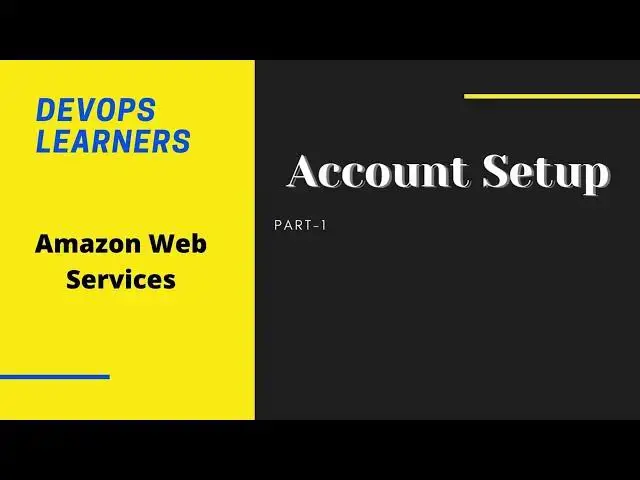Amazon web service is providing Free Tier account for 12 months for New subscribers.
Disclaimer: Please note no copyright infringement is intended. Please learn at your own risk. We have taken ample care to give the best and true knowledge.
#Devops #devopsCommunity #Aws #Cloud #LearnAws #CloaudLearningaws certified cloud practitioner
Show More Show Less View Video Transcript
0:00
foreign
0:04
we will learn about Amazon web service
0:07
how to set up in a cloud account
0:10
initially uh we will enter the root user
0:14
email address whatever your email
0:16
address and your account name and then
0:17
we try to verify the email address once
0:20
you click the verify email address and
0:23
you will get a verification code on your
0:26
email account you can just go to your
0:29
email and check the inbox where you get
0:33
the verification code you can just copy
0:36
paste it copy it and then paste it on
0:40
the verification code
0:42
and then verify it okay once you
0:45
verified you can add your user password
0:48
and load immense passwords and confirm
0:52
your passwords with these kinds of
0:53
conditions
0:55
and you can save the password for your
0:58
future use
0:59
so once you are done with the password
1:01
you can just continue for the next step
1:04
maybe I have missed some
1:08
usual password
1:11
let me change for a different password
1:13
and try
1:15
once again okay
1:18
okay
1:20
I'm just changed
1:23
a few things let me see again and try
1:27
once again
1:28
uh
1:29
I think that should now I think I'm
1:34
using the similar password maybe that is
1:36
the reason it is showing as it's kind of
1:39
a publicly known
1:40
through a data set lead
1:42
so let me change for the password again
1:45
with a different password
1:48
um
1:49
yeah okay
1:52
yeah I think okay this should be fine so
1:56
you always choose for the better
1:57
password or a strong password which is
1:59
not leaked and already many third-party
2:02
guys have it and it does be it and your
2:04
cloud account gets hacked so let me try
2:08
with a new password
2:10
yes yes it is done okay now we need if
2:14
it is for a business purpose you can
2:16
select business purpose or for your
2:17
personal purpose you can use a personal
2:20
and you can just give your actual name I
2:23
would just give my demo account names or
2:27
any of the details whatever is required
2:29
here you can choose your country
2:31
whichever country you belong to and give
2:33
your address
2:35
and uh all those comments even the
2:38
address City or any requirement on the
2:40
sign up page because this is all about a
2:42
contact information
2:43
and as well as in the free tires we have
2:46
completely free and 12 months free trial
2:49
on this Cloud which we are using in your
2:51
assigned your side the cup for it so uh
2:57
once the sign up information or contact
2:59
information is given you need to give
3:01
your debit card or a credit card for
3:04
your requirement and so you can as well
3:07
as you need to give your pan number and
3:10
just a two rupees would be cut for the
3:13
verification of your account
3:15
and uh so and once the verification is
3:19
done and it will then you'll go to a
3:22
sign up for uh confirm your identity you
3:25
means the number phone number whichever
3:26
you are given to just to verify that for
3:29
the verification purpose you can select
3:31
text message and you get a now
3:33
uh verification code so once you enter
3:36
your mobile you get a verification code
3:38
just need to type the security check
3:41
once that is done you will get a
3:43
verification code on your mobile as SMS
3:45
then you can just continue it
3:47
Now by entering it so once that is also
3:50
done then you will be moving into a next
3:52
uh
3:53
Page Bar whether it is a free tire or
3:56
it's a chargeable or whatever you can
3:58
choose a free tire for your test
4:00
purposes for 12 months and you can use
4:04
all the services for 12 months later on
4:06
you can choose according to your needs
4:09
you can be business because you can add
4:10
upon and Company
4:12
and moreover one more thing once your
4:14
sign up is now the sign up is done uh
4:17
you can just click to continue and then
4:19
again sign in but usually uh it takes 24
4:23
hours to activate your account
4:26
uh so once your account is active uh you
4:29
can start using all the services
4:31
and uh
4:34
so that's how it is just let me show you
4:37
whatever I have told you uh so let's let
4:40
me log in
4:42
and uh for just for confirmation I'll
4:45
just go try to go into any or try to
4:48
search on the instances or create an
4:50
instance
4:51
once I do that I think it should show
4:53
the same thing what I told you that that
4:57
Vision takes or 24 hours
5:00
24 hours so I have put it across on my
5:05
thing on the video as well I'll just
5:08
sign in so that you can see it and
5:13
so we are logging into the AWS console
5:17
so let me check on
5:19
ec2 you can check here or easy to all go
5:23
to services or
5:26
you can directly type in the search tab
5:29
here ec2 or any AWS amplify eks or
5:33
anything anything we just type here let
5:37
me try to type ec2 just for an example
5:40
so I'm typing ec2 so I get ec2 so I'm
5:43
clicking on ec2 uh once what would the
5:47
message I would get once I go to ec2
5:51
see it says it takes 24 hours to fully
5:55
activate your AWS service so all the
5:58
details has that it would come the same
6:00
way for you so again if I complete it
6:02
will again go again it go for a sign in
6:04
and again it will show the same thing
6:06
I'll just show you once again
6:08
uh so that would be the same uh thing
6:11
what it would show even you log in twice
6:14
twice or whatever it is it takes 24
6:15
hours and next video will be on the
6:18
creation of instances or a Cloud Server
6:22
thank you
#Enterprise Technology
#Education