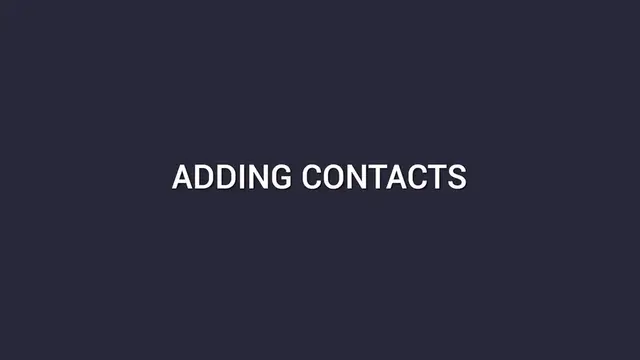**Mailchimp Tutorial for Beginners 2024 (in 5 Minutes)**
Mailchimp is a powerful tool for email marketing, and getting started is easier than you think. In this quick 5-minute tutorial, we cover the essentials to help beginners master the basics of Mailchimp in 2024. Learn how to set up an account, create your first email campaign, and add contacts to your audience. We'll show you how to design visually appealing emails using templates, customize your content, and schedule your campaigns for maximum impact. Plus, discover simple ways to track your email marketing performance with Mailchimp's analytics tools. Whether you're a small business owner, a marketer, or someone new to email marketing, this fast-paced tutorial will give you the confidence to use Mailchimp effectively. Get ready to boost your email marketing skills in just 5 minutes!
Show More Show Less View Video Transcript
0:00
After you sign up for a Mailchimp account, the dashboard is going to look something like this
0:03
Later on this video, I'll show you how you can save 25% on your first Mailchimp purchase
0:09
Let's first add contacts to Mailchimp so we have people to send emails to
0:12
Click on Audience on the left-hand side of the dashboard. Then click on All Contacts
0:17
Here you have two options, Add Subscribers or Import Contacts. Now let's segment our audience into two groups by adding tags
0:26
Click on Tags. Here you're going to find your tags and click on Create Tag to make a new one
0:31
I'm going to create two tags so I can separate the audience into those who signed up for the YouTube training and those who signed up for the podcast training
0:40
Now let's create a form where you'll have a URL that you can add to your link and bio of your Instagram or the description of your YouTube video to grow your email list
0:48
Click on Sign Up Forms on the left-hand side. We're going to use Form Builders to create this form
0:53
Below you can create an embedded form that you could add to your website
0:56
I'll walk you through that as well. I'll first choose Form Builder. Scroll down and this is what it looks like
1:01
We have a form with these fields, First Name, Last Name, Address, and Phone Number
1:06
Keep in mind the more information you ask for for somebody, it's going to take longer to fill out, they're sharing more details with you
1:12
and you're going to get less signups. So if you don't need the information, just don't ask for it
1:16
Let's delete Last Name, Address, and Phone Number. You can also add any other fields along the right-hand side
1:23
depending on what information you're looking to collect. Next to the Build It option, you also have a Design It option
1:29
You can change the background color by clicking on the color here. You can also edit the header and outer wrapper
1:34
Next to the page, you can also change the body color. Next to the foreground, you can click on Default Text to change the font
1:40
Here's the link to the form we just created. This is what our signup form looks like
1:44
Now let's talk about how you can save some money on your first MailChimp purchase, and that's with Rakuten
1:48
So Rakuten is a business that works with thousands of different brands. If you have a Rakuten account and you click through to the brand MailChimp
1:55
in this case, you'll earn 25% cash back on your MailChimp purchase
2:00
So if you don't have a Rakuten account, you can sign up using my referral link that's down below in the description
2:05
Also with the referral link for new customers, if you spend $30, you'll get $30 back
2:10
So if that's with MailChimp, you would get 25% back as well as an additional $30
2:15
If you're interested, just check that out down below. Now let's take a look at embedded forms
2:20
We're back at the signup forms page. Select embedded forms. This is pretty simple
2:25
All we need to do is click on Form field and add first name. Click Continue in the top right hand corner
2:31
Here's a code that you need to copy and then paste on your website. Here's what the embedded form looks like on our website
2:37
Underneath Freddy, yeah, that's his name, click on Create. Click on landing page
2:42
I'll name it Free Video Podcast Training. Here's all the landing page templates you have to choose from
2:47
Since we want to get leads from this free training, I'll choose the one called Grow Your List
2:51
You can see it already has our logo and a couple of other things are filled in. I'm going to make the logo smaller by clicking on it and adjusting its size
2:58
You can move the segments to change the order. You can add new segments
3:01
Let's add a divider here. I'll change the title to Get Your Free Video Podcast Training
3:06
There's also an option to customize this section. Now I'll edit the text
3:10
Center it and I think it looks better in bold. The signup section needs some work
3:14
Let's edit that. Here we can add a field for first name. Let's also make it required so they can't submit the form without giving their first name
3:22
Again, in most cases, we just recommend asking for first name and email
3:26
Edit the button, delete subscribe, and write signup. If we scroll down, we'll find the confirmation message and we can edit that as well
3:33
I'll change it from audience to the training list. It says this is the audience who will sign up for the training
3:39
You can then click on the top next to content style. You can change the background color, font, size, and color
3:47
We can edit the button. Let's make it round and red. Save and close
3:52
If you go back to the top on the left, you can also change the color of the background
3:56
or add an image. Save and close in the bottom right hand corner
4:00
After you finish, there are these options. You can change the page title, site icon, and also the URL
4:07
Click create below Freddie. Choose regular email, design email, add contacts, who you want this email to be sent to, add
4:15
who is sending the email, the name, and email address. Write the email subject line, something that will catch their attention, and also create
4:22
some curiosity so they'll actually click on and open your email. You can also schedule a time to send the email or just leave it as send now
4:30
Let's design the email. Choose Mailchimp templates and here's what it's going to look like
4:34
You can filter them by email purpose. I'll choose welcome. You can also filter by industry
4:39
Here are all of the options. I'll choose one of the simpler designs. This one here, minimalism
4:44
We already have the logo, but let's make it a little smaller. There are all these different content blocks
4:48
The one up top is extra. Let's change the text. Add text to the button
4:52
I'll add an image. I have it here because I found it previously and already resized it
4:57
If you scroll down, you can add links to all of your social media accounts. Click on it to connect your profiles
5:02
You can also add anything you need on the left. You can edit styles, change the background color, or add a background image
5:08
You can preview it one more time to see what it'll look like on a computer or mobile phone
5:12
If you're now interested in a more detailed landing page tutorial, check out the video up above, or if you want to learn how to send an automated email sequence using Mailchimp
5:20
check out the video below, and I hope to see you in another video. Bye-bye
#Email & Messaging
#Email