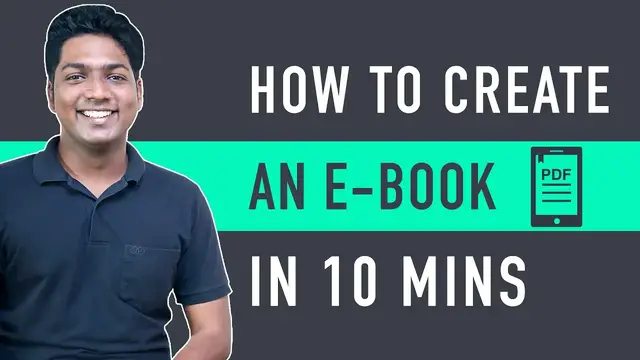In this informative video, you'll discover a step-by-step guide on how to create an eBook for free, making the process accessible to anyone with a desire to share their knowledge or storytelling prowess. Whether you're an aspiring author, content creator, or educator, this tutorial will show you various free tools and resources available online to design and format your eBook professionally. Learn how to structure your content, design an eye-catching cover, and export your eBook for various digital platforms, all without breaking the bank. With this video, you'll gain the skills and knowledge needed to bring your ideas to life and share your written work with the world, without incurring any costs. Start your eBook creation journey today with this budget-friendly and comprehensive guide!
Show More Show Less View Video Transcript
0:00
Hi guys! Today we're going to see how you can create an ebook for free
0:04
Let's say you have a website and you want to get the email ideas of your visitors
0:09
You can do that easily by creating an ebook. An ebook is a great way to get more people to subscribe to your email list
0:18
Now instead of asking your visitors to subscribe like this, you can give a free ebook which will encourage more people to subscribe to your email list
0:27
So after watching this video, You'll be able to create an e-book like this
0:36
which will be in a PDF format and can be shared anywhere. Okay, so let's get started
0:42
I am Brian from website learners and let's start creating our e-book. So to create our e-book, we are going to do four steps
0:49
The first step is to create an account on Krello. Now this is the website which is going to help us create our e-books
0:57
So to create an account on Karelo Just click the link below this video and it will take you to this page
1:07
Now click sign up, then fill up these details and click sign up
1:24
So now we have successfully created our account. Once you have created your account
1:29
we can go to step 2 which is to choose a design for your e-book
1:33
So to choose your design, just click here and search for e-book
1:41
Here you can see that we have lots of designs which you can use to create your e-book
1:49
So just pick any design from here. Now let's say you like this design
1:56
Just click on it. And as you can see, we have got our design
2:03
And here you can see we have these pages on the design we chose So once you have selected your design let go to step 3 which is to add your contents to this design
2:17
So to add content, all you have to do is just select the text
2:24
And then enter your own text. As you can see, the text has been changed
2:32
In the same way, you can change any text on this page. page. Just select that text and enter your own text
2:43
Okay, now let's say you want to change this image. So to change the image, first you need to delete this image
2:51
So just click here and click delete and the image will be deleted
3:01
Now to add a new image, click photos, photos and you will find different images which you can add to your ebook
3:11
Now here you can search for any image which you want to add. I'm going to search web design
3:18
Let's say you want to add this image. Just drag the image and drop it here
3:27
And as you can see the image has been changed. Next, let's see how you can change the image has been changed
3:33
the background color. So to change the color, let's click background and select
3:41
the color you want. I'm going to select this. And here you can see that the
3:47
background color has been changed. So this is how you can add the contents to your
3:51
design. Now in the same way you can edit all the other pages on this design
3:56
Okay, now you know how to add contents to your e-book. But what if you want to create a new
4:03
page from scratch. So by creating a new page from scratch, you will be able to create your
4:08
ebook the way you want. Next, let's go to step 4, which is to create a new page from scratch
4:17
So to create a new page let click here And as you can see a new page has been added
4:27
And our page is now empty. Next, let's see how you can add your contents to this page
4:32
So to add your contents, just click text. Now let's say you want to add a heading
4:40
Just click on heading. and as you can see the heading has been added
4:47
Now if you want to change this text, just select the text and then enter your own text
4:54
Next, let's add some text here. Just click this item. Now like we did before, just select the text and enter your own text
5:10
own text. Now in the same way you can add any text on this page
5:15
Okay, now let's see you want to add an image here. Like we did before, you can go to photos and select the image you want
5:25
Or if you want to add your own image, just click my files and click upload image
5:36
Now just double click on the image. and then drag and drop it here
5:47
As you can see, our image has been added. Now we have successfully created our new page
5:55
Now if you want to rearrange the pages that you have added, just drag the page and drop it like this
6:02
and the order will be changed. So this is how you can create a new page from scratch
6:08
and add content to it. Okay, now instead of creating a new page every time, you can use the same layout for creating new pages on your e-book
6:16
So next, let's see how you can duplicate a page and then change its content
6:21
So to duplicate a page let click here and then click duplicate And here you can see that we have got a duplicate of the page Now like we did before you can edit any content on this page
6:43
So once you have done editing all the pages on your e-book, you can now give a name for your e-book. So let's click here
6:55
Enter the name you want. So now we have successfully created our e-book
7:01
Now to download the e-book, just click download. And here, you will find different formats to download your e-book
7:12
So just select the format you want and then click download. Okay, so now the e-book will be downloaded to your computer
7:24
Once it's downloaded, if you open it, you can see that we have got the ebook which we just created in a PDF file format
7:40
So now we have successfully created our ebook. If you want to know how to add an ebook to your website like this, you can watch this video
7:50
Now in the free version, you can download 5 ebooks per month
7:57
Now if you want to download more than that, you need to upgrade the plan on Krelo
8:02
So let's click here and then you can update the plan. Now in the pro version you can invite your team members and work together
8:16
And also you can remove background for images like this. Like this
8:21
So that's it guys. Now you know how you can create an ebook for free
8:25
Now if you want a ebook to be designed by an expert, you can click here to hire a professional from Fiverr
8:31
And also make sure you subscribe to website learners to get more videos like this one
8:37
So thanks for watching, I'll see you in the next video. Take care. Bye bye
#E-Books
#Jobs & Education
#Education
#Online Communities