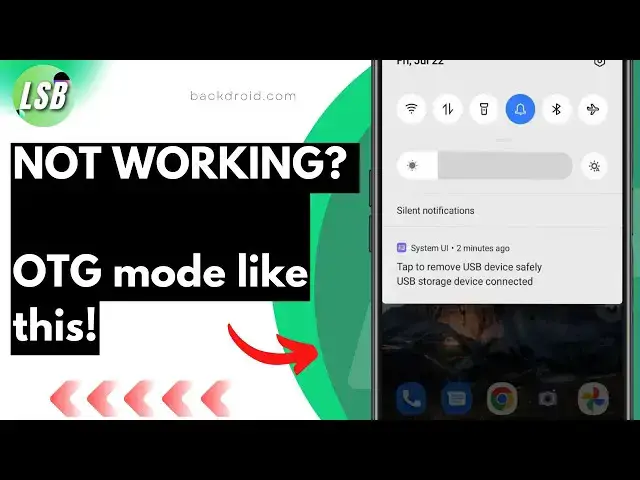
OTG Mode not working? Fix this way
Jan 22, 2025
In today’s video, I’m going to show you how to enable OTG Mode on any Android device, whether you have a Samsung, Xiaomi, Motorola, or even a Google Pixel. OTG (On-The-Go) allows you to connect USB devices like flash drives or keyboards to your Android phone. Let’s get started!
Steps:
Step 1: Check if Your Phone Supports OTG
First things first, let’s check if your Android phone supports OTG. You can usually find this information in your device manual or by a quick Google search of your phone model. For example, most Samsung Galaxy phones, Xiaomi devices, and OnePlus models support OTG by default.
Step 2: Download an OTG Checker App (Optional)
If you’re unsure, you can download an OTG Checker app from the Play Store to verify your device's compatibility. This app is free and can give you a quick answer.
Step 3: Enabling OTG Mode via Settings
Once you’ve confirmed your device supports OTG, go to your Settings and look for Additional Settings or Storage Settings depending on your device. For Samsung devices, the OTG toggle is usually located in the Advanced Features section. Here's how to find it:
Samsung: Go to Settings, then Advanced Features, and enable OTG
Xiaomi or Redmi: Go to Settings, then Additional Settings, and enable OTG
OnePlus: Go to Settings, then System, and enable OTG Storage
Motorola: Go to Settings, then Connected Devices, and enable OTG
Huawei: Go to Settings, then More Connections, and enable OTG
Step 4: Use an OTG Cable
Show More Show Less #Mobile Phones
#Gadgets & Portable Electronics
#Other

