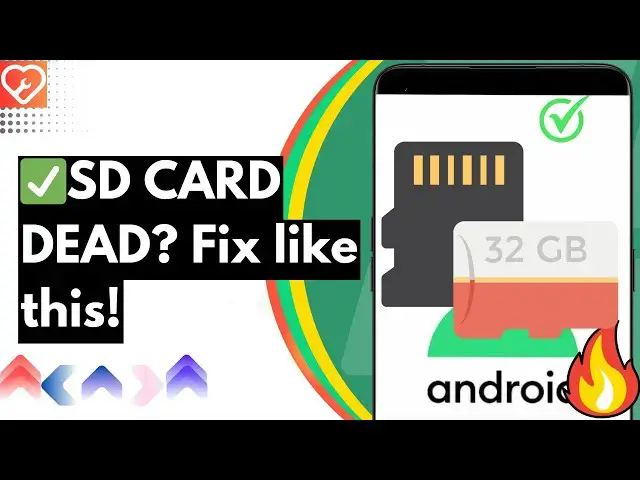0:00
now this is exactly my phone want detect
0:02
memory card corrupted SD card or SD card
0:05
not showing on my phone so this is a
0:08
proper example of that if you see there
0:10
is only phone storage and let me show
0:12
you if it's SD card in it or not so this
0:14
is it so basically I don't have a tripod
0:16
right now so I was just getting this pin
0:23
once so if I if you can see there is a
0:26
HP memory card of 32 GB and it is not on
0:30
my device and SIM card is actually not
0:32
sh right now so what you have to do is
0:34
Step number one remove the SD card now
0:37
I'm doing this on the when phone is
0:39
turned on but you can't do this when
0:41
your phone is turned off so simply take
0:43
your SD card right like this and wipe it
0:45
with it some cotton or stuff now simply
0:48
wipe the memory card like the golden
0:51
chips with some sort of cotton thing and
0:55
after wiping it you can see it's now
0:57
right clear and what you have to do now
0:59
reinsert the memory card again but this
1:01
time keep in mind that phone is right
1:03
now turned on so simply turn it off once
1:05
and then insert it or there is a pro tip
1:08
if you think your SD card is corrupted
1:10
or if you think your SD card is not
1:12
working then what you have to do simply
1:13
tap on restart and while the phone is
1:15
restarting make sure that you insert
1:17
your SD card and SIM card before uh it
1:19
completely get restart completely get
1:21
turned off so simply do this and fastly
1:23
insert the single memory card so simply
1:25
reinsert your memory card like this
1:27
before it gets turned on let's wait for
1:35
on now after doing this simply unlock
1:38
your phone after your re after doing the
1:40
restart and we have successfully
1:41
inserted the memory card now let's see
1:43
if it works or not and see whether the
1:45
SD card is showing or not so as you can
1:48
see it's not showing now this is what
1:50
you can do now one thing you can do is
1:52
simply tap on storage usage of the file
1:54
manager application and simply clear out
1:58
all the data of this application so this
2:01
is it so simply clear data and then tap
2:05
okay so you have done it you have
2:07
cleared the cache data of it now let's
2:09
see now currently if you see there is no
2:11
SD card DED after doing two steps this
2:13
is the last step and this is going to be
2:15
the best one and if you stayed here
2:17
probably your problem is going to fix
2:18
forever so what we are going to do uh we
2:21
are going to take this and let me show
2:22
you what we are doing so as you can see
2:25
we we have removed the SD card and
2:27
inserted the same HP SD card in this and
2:30
we are going to attach this thing into
2:32
our laptop so if I show you that I have
2:35
inserted the SD card not in my laptop
2:38
but my in my PC using a card reader uh
2:41
because the in laptop it was not showing
2:43
so you need to format the disk E before
2:45
you can use it so let me show you so as
2:48
you can see here I have attached this SD
2:51
card and doing this why I making this
2:54
particular guide because I was
2:55
personally facing this issue and with
2:57
the end of the video I am here to to
2:59
just guide you with it so right now we
3:03
have decided not to format it because it
3:05
has lot of precious selfies photos and
3:07
movements so let's see how what we can
3:10
do right now so currently let me show
3:13
you that it is still not working it's
3:15
the same memory card that we have the
3:19
hp1 if you can see this blue now let me
3:22
show you that we have wrote this command
3:25
in the command promote which is chk dsk
3:29
for your uh Drive which is e for our
3:33
case so we have added e semicolon then F
3:38
enter now one more thing that you can do
3:40
if the check disk method does not work
3:42
for you but it works for most of the
3:44
people it does not work for me so there
3:46
is a option of Disk Management and you
3:49
have to change the uh disk letter
3:52
suppose this is currently named as USB
3:55
drive e so you have to change it to any
3:57
other letter give it any other letter if
3:59
it's not working the final fixers just
4:01
format the SD card but make sure that
4:04
you use an external app now what type of
4:07
software or app I'm talking about so
4:09
once you get formatted your SD card you
4:12
still have chances to recover some of
4:13
your files let me guide you with it so
4:16
you have to download Rua from here and
4:19
then do this so as you can see we have
4:21
creating this video from a long time and
4:24
it's still we are here so let's format
4:26
the drive right now because nothing is
4:28
working for us so simp simply let's
4:30
format this the SD card is not
4:33
formatting it's the 32GB SD card and
4:35
even it's showing 121 MBS only I don't
4:38
know why now here is what I'm doing I
4:41
have inserted this SD card with the my
4:43
memory card reader using OTG into my
4:46
Samsung m33 the phone that I'm using to
4:48
record now here let's try to format the
4:50
USB drive from here and I hope it works
4:53
now and afterwards we have to use theer
4:56
to recover files so whenever you delete
4:59
anything so it has some of its
5:01
Footprints back so you can use this
5:04
technique to recover some of the delate
5:09
files so as you can see I think the
5:12
formatting is done now it's showing as
5:14
charging connected device something like
5:16
this let me show see this from file
5:19
manager there is no uh OTG file Drive
5:23
showing so let's try and insert this
5:27
into our PC and let's see finally after
5:29
trying out for like 1 and/ half hours so
5:32
here is the conclusion it does not works
5:34
out for me currently the SD card is in
5:36
my phone and I think SD card is
5:39
completely corrupted and it wouldn't
5:41
work because the SD card is not
5:42
formatting we have done the uh command
5:45
promote thing we have done everything
5:47
like from clearing the SD card to
5:48
reinserting it inserting into this phone
5:51
and one more thing you can insert C SD
5:53
card into a keypad phone and see if it
5:56
works or not and these are all the
5:57
solutions I know you have seen a lot of
6:00
YouTube videos where people are saying
6:01
this but I actually got the problem and
6:03
tried to solve it it didn't work out for
6:05
me if anything works out for you do tell
6:08
other people in the comment section
6:09
let's make a good community at least
6:12
thanks for watching have a great day and
6:15
hopefully some of things works for you