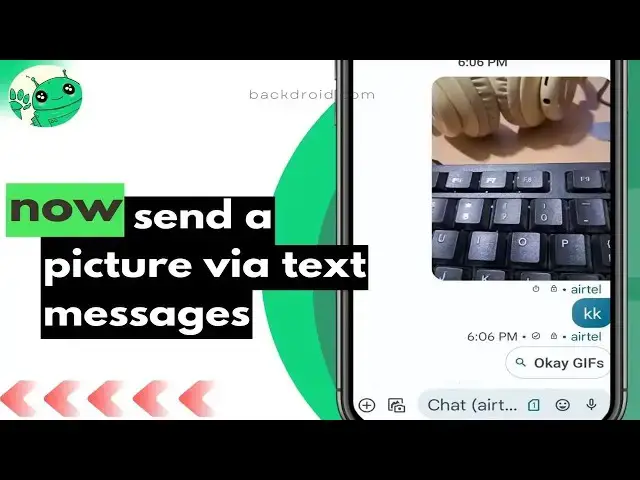
How to Send Photos in Text Messages (Android) | How to Attach picture in Text
Jan 22, 2025
Sending pictures via text messages on your Android device is a simple process that allows you to share moments with friends and family. Whether you're using a Samsung, Xiaomi/Redmi, Motorola, OnePlus, Huawei, Oppo, Vivo, LG, Google Pixel device, or any other Android smartphone, follow these steps to share your favorite photos effortlessly.
Instructions:
Open Messaging App: Launch the messaging app on your Android device. This could be the default messaging app provided by your device manufacturer or a third-party messaging app.
Start a New Message: Tap on the compose icon or the option to start a new message within the messaging app.
Select Recipient: Choose the contact to whom you want to send the picture. You can either type their name or select them from your contacts list.
Attach Picture: Look for the attachment icon (usually represented by a paperclip or a "+" sign) within the messaging interface. Tap on it to open the options menu.
Choose Picture: Select "Gallery" or "Photos" from the options menu to access your device's photo gallery. Browse through your photos and select the picture you want to send.
Send Picture: Once you've selected the picture, tap on the "Send" button or icon. This action attaches the picture to your message and sends it to the selected recipient.
Optional: Add a Message (Optional): You can include a message along with the picture if you want. Simply type your message in the text field provided before sending the picture.
Confirmation: After sending the picture, you should receive a confirmation that the message has been sent successfully.
Show More Show Less #Email & Messaging
#Text & Instant Messaging
#Photo Rating Sites
#Photo & Video Sharing
#Photo & Image Sharing

