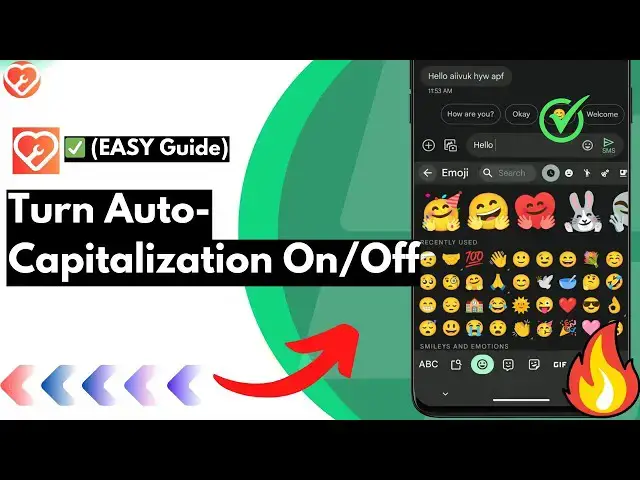
How to Enable or Disable Auto Capitalization on Android Disable (or Enable) (Step-by-Step Guide)
Jan 22, 2025
Learn how to customize auto-capitalization settings on your Android device with this simple tutorial. Whether you're using a Samsung, Xiaomi/Redmi, Motorola, OnePlus, Huawei, Oppo, Vivo, LG, Google Pixel device, or any other Android smartphone, mastering this customization will tailor your typing experience to your preferences.
Instructions:
Access Keyboard Settings: Open the Settings app on your Android device. Scroll down and tap on "System" or "System & Updates," then select "Language & Input" or "Languages & Input," depending on your device's configuration.
Choose Keyboard Settings: Under the "Keyboard & Input Methods" section, tap on "Virtual Keyboard" or the name of the keyboard you're currently using (e.g., Gboard, Samsung Keyboard).
Customize Auto Capitalization: Look for the "Auto-capitalization" option in the keyboard settings menu. Toggle the switch to enable or disable auto capitalization according to your preference.
Adjust Advanced Settings (Optional): Some keyboards offer additional customization options, such as auto-capitalization after punctuation or at the beginning of sentences. Explore these settings to further refine your typing experience.
Test Your Changes: Open any app where you can type text, such as a messaging app or notes app. Start typing to see the effect of your auto capitalization settings. If you disabled auto capitalization, you'll notice that the keyboard no longer automatically capitalizes the first letter of each word.
Congratulations! You've successfully customized auto capitalization on your Android device. Whether you prefer consistent capitalization or a more relaxed typing experience, adjusting these settings ensures your device suits your typing style.
For more helpful tips and tutorials on managing your Android device, visit Fix It Kunal's website at https://www.fixitkunal.com.
Stay Connected:
Show More Show Less 
