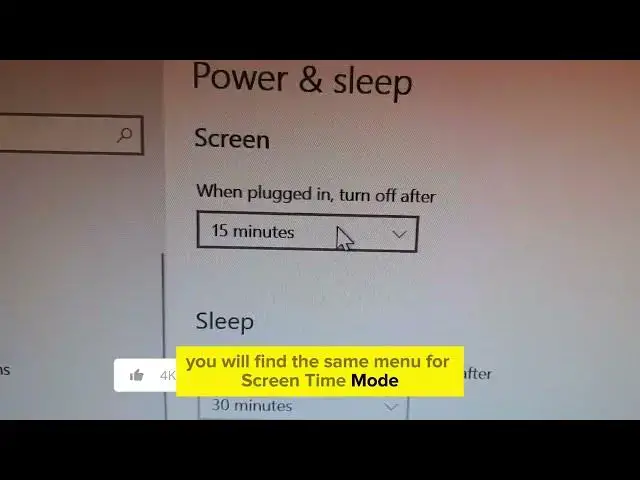
How to Adjust Screen Timeout in Windows 10 & 11 {easy}
Jan 22, 2025
Tired of Your Screen Turning Off Too Fast? Fix It Now in Windows 10 & 11!
Is your Windows screen going dark way too soon? This video will show you exactly how to adjust your screen timeout settings in BOTH Windows 10 & 11, so you can keep your display on for as long (or short) as you need.
Open Settings: Click on the Start menu, then select the gear icon for Settings.
Go to System: In the Settings window, click on "System."
Choose Power & Sleep: On the left sidebar, select "Power & Sleep."
Adjust Screen Timeout: Under the "Screen" section, adjust the time for "When plugged in, turn off after" and "When on battery power, turn off after" to your desired timeout duration.
Save Changes: Your changes will be saved automatically.
Learn how to:
Prevent automatic screen shutoff and maximize your productivity.
Choose the perfect timeout duration for your work style (from never to hours!).
Set different timeouts for plugged-in and battery power to save energy.
This easy-to-follow guide works for Windows 10 and 11. No more frustration – take control of your screen timeout today!
Keywords: Screen Timeout, Windows 10, Windows 11, Power Settings, Sleep Settings, Display Settings, PC Tips, Productivity Hacks
Show More Show Less #Operating Systems

