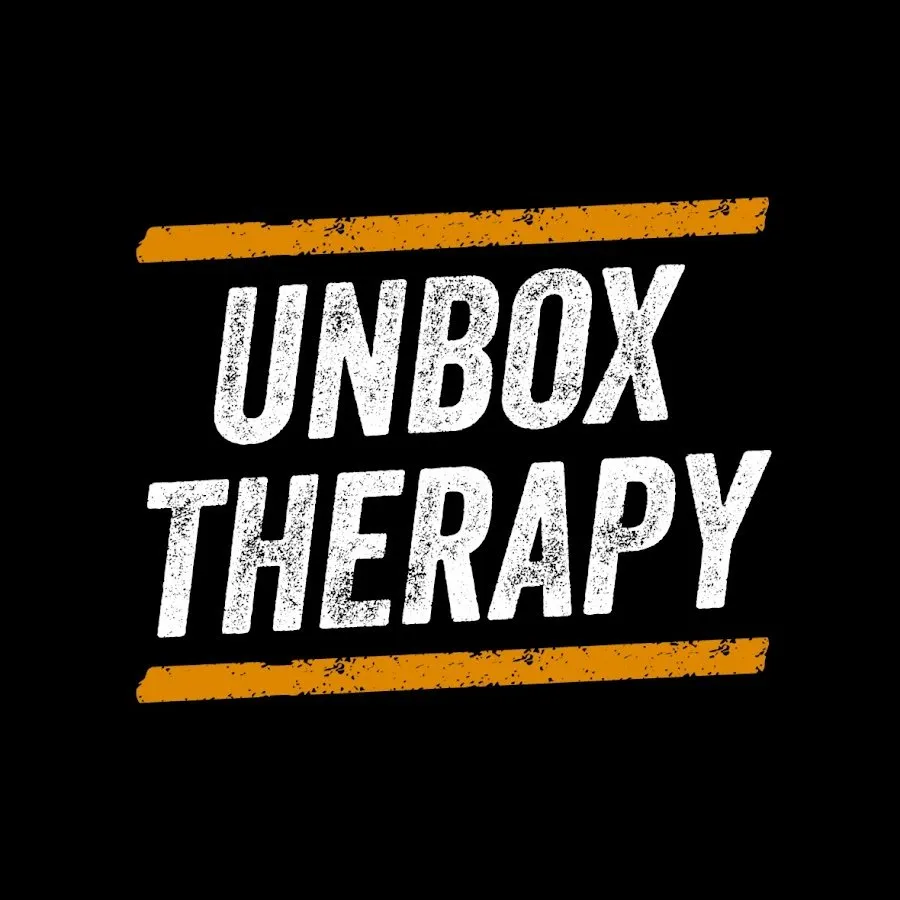How Would You Use 77 Million Pixels???
Promo Code --UNBOXDOCK (Available on Amazon and Official Website)
iVANKY FusionDock- https://bit.ly/4bSgfaX
LG MyView 4K Smart Monitor- https://bit.ly/3ycsfFy
Promotion Code (LG.com US only): UT28XF7
10% discount on LG MyView Smart Monitor 32SR85U purchases (discount applied to max 3 units)
Valid until July 31st
Thanks to iVANKY and LG for partnering on this video.
#iVANKY #FusionDockMax1 #dockingstation
#LGMyViewSmartMonitor #SmartMonitor
Shout to IMMEX ►YOUTUBE: @Immexbeatz
FOLLOW ME IN THESE PLACES FOR UPDATES
Twitter - http://twitter.com/unboxtherapy
Instagram - http://instagram.com/unboxtherapy
TikTok - http://tiktok.com/@unboxtherapyofficial
Show More Show Less View Video Transcript
0:00
How many pixels is that
0:01
Someone's gonna have to do the math on screen. Just like 1 billion pixels
0:05
I've got in front of me something called the Fusion Dock Max 1 from Ivanki
0:09
And this is probably the most capable dock that I've ever seen or had
0:15
If this thing comes crashing down, that is literally $21,000 cracked. That's so crazy
0:24
I mean... I guess it'll be counter weighted
0:34
This thing is capable of pumping out video from a MacBook to three 6K displays and one 4K display from one single dock
0:47
We actually happen to have those monitors here in the studio. We'll just have to pile them together
0:52
And then, of course, LG sent us one of their latest MyView smart monitors in order to make up that final monitor to add to this wild setup
1:02
Now, the way that this works is obviously via Thunderbolt. It is designed for macOS, and it is designed for up to a quad monitor setup
1:10
I think the best way to do this is to do the three XDR displays, 6K times 3 along the bottom, and then we'll do the 4K display on the top
1:20
It's going to require a little bit of adjustment. I haven't used this particular mount before, but it seems like it'll have the reach
1:29
All your peripherals, keyboard, mouse, you're going to get a built-in SD card slot
1:34
We've got gigabit ethernet so we can stay wired. We've also got a security slot so we can keep everything locked down
1:40
Power delivery over the Thunderbolt cable so we can deliver 96 watts of power
1:46
And we've got optical audio if we want to send digital audio out to any of our external gear
1:52
It all mounts to the desk and then it's height adjustable via this pole, but it will be a kind of trial and error situation to figure out your heights
2:02
This looks roughly where I need to be. So that'll work, but then we may run out of space above
2:13
I think we got to go lower. Maybe there. I mean, I don't think we can go any lower
2:24
I think that's it. Just like this. That's it. So because these plates are so easy to take on and off
2:29
I guess if you did want to adjust the height at a later moment, it wouldn't be a good deal
2:49
How do you tighten that piece? If we have a Mac Mini M1 or M2, basically any of these laptops can go to a single display
2:59
That's not much of a surprise. Dual display, now we're talking about MacBook Pro M1, M2, M3 Pro, or a Mac Mini with an M2 Pro
3:07
And then when we talk about quad displays, we're looking at MacBook Pros that are either M1, M2, or M3 Max
3:14
For the purpose of this setup that we're going to build, we're going to go with an M3 Max
3:19
Yeah, so this has a tension piece on it. to adjust your angle and the amount of force required to move that angle after you have it mounted
3:27
So you have to offset for whatever type of weight you dealing with This is going to be interesting
3:42
This is going to be quite interesting. Oh, man. Well, these are precarious mounts, eh
3:50
Can you imagine putting $20,000 worth of monitors on this mount? Look at it
3:57
It's already bending that way. 6K times 3
4:29
Mo's going to put the math right here. Total number of pixels currently. And we're going to still add 4K to it
4:34
This is the LG MyView smart monitor. And what's cool about this is having this as your fourth monitor
4:39
It's a 4K monitor. This is the maximum output from the M3 Max MacBook Pro
4:44
3, 6K, 1, 4K. But what's cool about this, it has a remote control. It's a smart monitor, so it behaves kind of like a TV
4:50
Dive into the smart interface and just like watch Netflix or stream sports
4:54
or whatever you want to do just right on the monitor natively. The other cool thing about this monitor is it's going to have speakers as well
5:13
Wow. That's pretty cool. Jeez. And I like the double 32
5:23
Like it's just so symmetrical. And I suppose you could take the upper one
5:28
and put a little more tilt on it. Yeah like that. It's kind of tilting down
5:37
Oh yeah, that's sick. Oh yeah, oh yeah, oh yeah, I forgot
5:42
It also comes with a webcam, a magnetically attaching webcam. They showed me this at CES
5:49
and it's got the privacy shield on it. There's a magnetic connection point on the back here
5:56
lines up with this and your camera just fits on there. And if you want it off for whatever reason, boom, gone
6:04
So it's like double privacy. Comes with an HDMI cable. That's a bonus
6:10
This is what I'm talking about. Dedicated remote, volume, all your smart TV controls
6:15
dedicated buttons for Netflix, Disney Plus, Prime Video. They do give you some cables to get up and running
6:22
and the most interesting one is this one right here. So this is a dual Thunderbolt cable
6:28
which will interface with your MacBook Pro and the dock. So when you look at the dock here
6:34
and you see the laptop portion, this dual cable slots in like that
6:38
So you're only having one cable to attach. I love the one cable system to give you that bandwidth
6:45
that throughput that you're gonna need to pump all those pixels. Okay, so everything is plugged in
6:52
It's kinda messy, like it's just proof of concept, make sure everything works
6:56
I have a keyboard and mouse that have been connected, and then we have our special cable
7:03
with the dual Thunderbolt connections to drive all of these monitors So the top monitor is HDMI into the iVanki dock The others are using those 6k Thunderbolt ports So just let see how everything
7:20
reacts to being plugged in here. Allow accessory, yes, allow. Oh, okay so we
7:35
definitely have the cinema displays and then maybe this needs to be powered on
7:40
And then I'm going to just jump into system settings and displays
7:51
LG Smart UHD arrange and I'll move that guy up there. Behold
8:07
A lot of pixels. a very, very, very lot. Very lot of pixels. Most pixels I've ever sat in front of? Possibly
8:17
3 times 6K, 1 times 4K. Wow. To push this many pixels from a laptop is impressive. It is a high
8:28
powered laptop, but it's still impressive. That laptop uses 96 watts of power. You're getting that
8:34
full power delivery from the dock so single cable power and all of these pixels and it's really
8:42
like obviously we didn't manage the cables yet but it's really not that many when you look at it
8:47
like this would be fairly easy to manage we have a single hdmi there's two thunderbolts here's the
8:53
specialty cable going out to the laptop and then power to the dock the dock really enhances the
8:58
convenience of doing something like this can i have the laptop monitor or do i lose the other one
9:03
when I open up the laptop. Oh, you can have them all
9:16
You can have them all. So, geez, that's even more pixels. These tops are your actual resolutions
9:25
6016 by 3384 times 3, 3840 by 2160, and then 3456 by 2234 plus plus plus plus
9:38
Yeah, that's happening. Whoa, whoa
9:49
The viewing angles on these XTR displays is great, by the way
9:54
Like I'm just realizing I can sit here and even having these things on this angle
10:00
They look great. This is quite the cockpit. Like curved monitors are cool and all that
10:09
but they are nowhere near the resolution that Mo's gonna put on the screen right now
10:15
after he does the calculation. Oh man. All right, so we moved this setup a little bit
10:23
and we're getting it dialed in. Like you can see there's a little bit of cable management going on
10:28
which is kind of key when you have this much hardware. Our dock is doing the heavy lifting right now, spitting out all of these pixels
10:35
That's pretty wild. And our peripherals aren wired right now so we still have tons of potential I that we could use but we just have a wireless keyboard and mouse for the time being This mount that I purchased we just discovered an interesting thing
10:49
When you are dialing in your fit for your variety of monitors, you have this crank in the center of the two middle-mounted displays
10:58
that lets you slightly raise or lower each in order to create a flush multi-monitor setup
11:07
So in this case, we just spin this guy one direction or the other and it will travel either up or down and
11:16
Currently, this is going up, but I could technically bring this down or tilt it more
11:21
Tilt it more like this. I mean I could do both tilt it and bring it down
11:32
Yeah I don't see a need to have this laptop anywhere near me because I have so much screen real estate
11:47
already. I just walk up, plug in my laptop, step over here, wake it up. I actually have some updates
12:03
for the XDR display. Look at that. So clean. Look at all my desk space
12:08
The scaling is different. So they're now all running the same scaled resolution
12:14
See that? So when I pull or drag something between the two
12:18
it's the exact same size, even though obviously we have 6K and 4K
12:24
We were trying to figure out what the optimal kind of setup would be
12:29
Like where you would put your YouTube, where you would put your Photoshop, where you would put your Final Cut, if you would put social
12:38
media anywhere. I mean, it's versatile. There's a lot of different ways you could utilize this. You
12:43
have your YouTube up there, your media up there. You could be listening to music up there. You know
12:47
some people like to play like lo-fi. Just have it playing up there, doing your work down here. It's
12:51
not one extra thing that the PC or in this case, the MacBook is doing. This could easily be Final
12:57
cut pro it can be photoshop if you were in final cut the other thing you could do is you could put
13:01
your output monitor over here so you just always got like a full screen of what your edit is looking
13:07
like look to take advantage of this dock you don't need to run this extreme use case you could just
13:14
have a bunch of peripherals a wired keyboard or a wired mouse that you prefer audio equipment that
13:21
can remain connected to the dock and maybe only one monitor maybe two monitors instead and they
13:25
don't have to be XDR displays. This mount is actually pretty affordable. I think it was like
13:30
150 bucks. The main important thing here is regardless of how you choose to configure it
13:35
when you're ready to go and take your work with you, all you've got to do is just remove the one
13:40
cable. That's it. Now I'm ready to go. And part of the reason that people dread having the laptop
13:46
as the desktop setup is the plugging and unplugging of all the things that are typically connected on
13:52
desktop this is the easiest version possible and because you have that dual thunderbolt cable
13:59
you've got the throughput that you need for high speed storage and tremendous resolutions of video
#Computers & Electronics
#Laptops & Notebooks
#Consumer Electronics
#Virtual Reality Devices
#Other